Relution Server 5.3
Individualization of list views
In addition to configuring column display and column order, list views can be further customized at the user level. By means of a “handle” that appears on mouse-over on the individual column headers, column widths can be moved via drag and thus enlarged or reduced. The settings are saved per user, are permanently available and can be adjusted at any time.
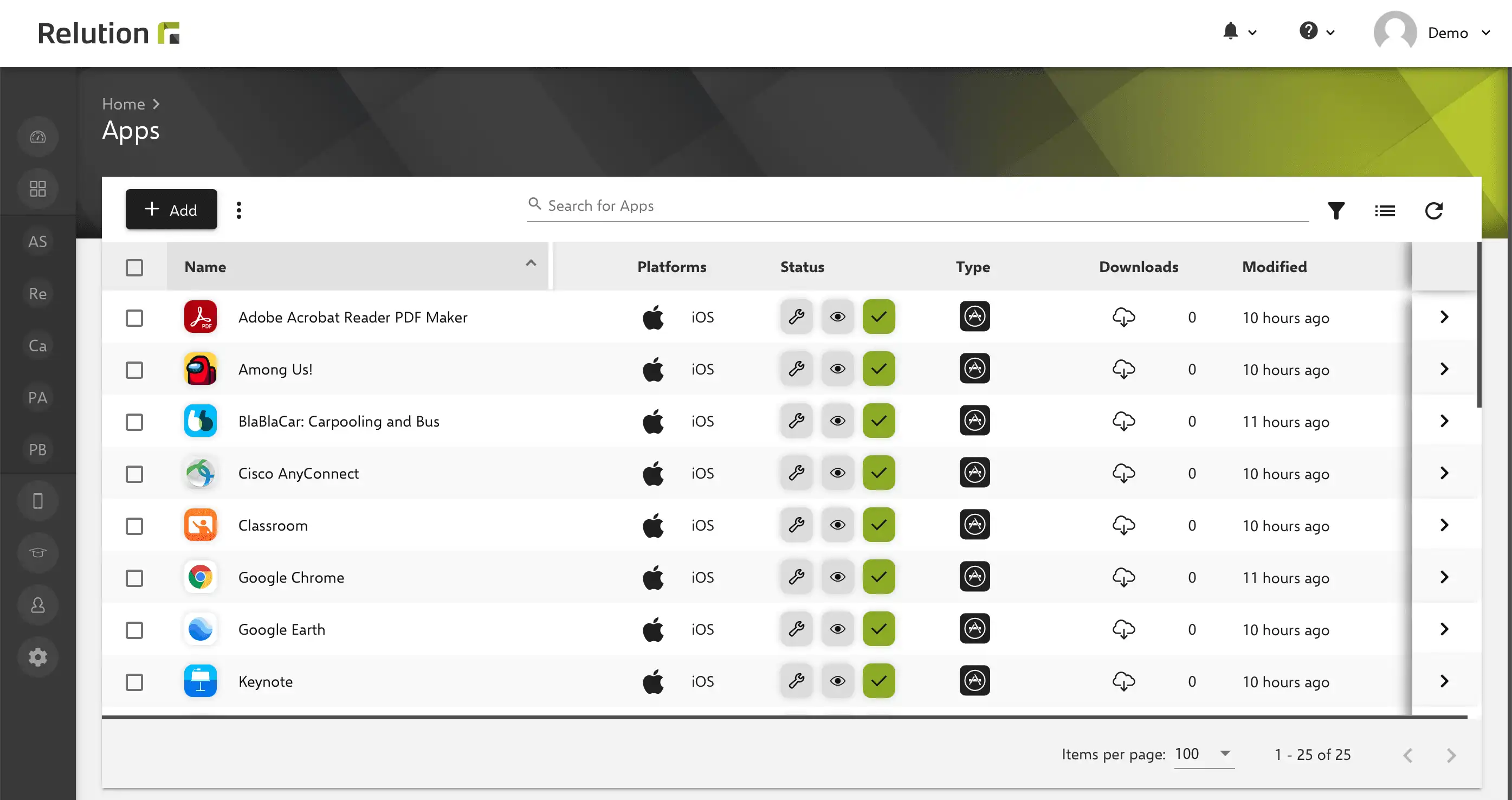
Additional app information
The app details now list the devices on which the app is installed in the respective version. Furthermore, the app can be removed or updated directly on the device via a context menu in the view if a newer version is available.
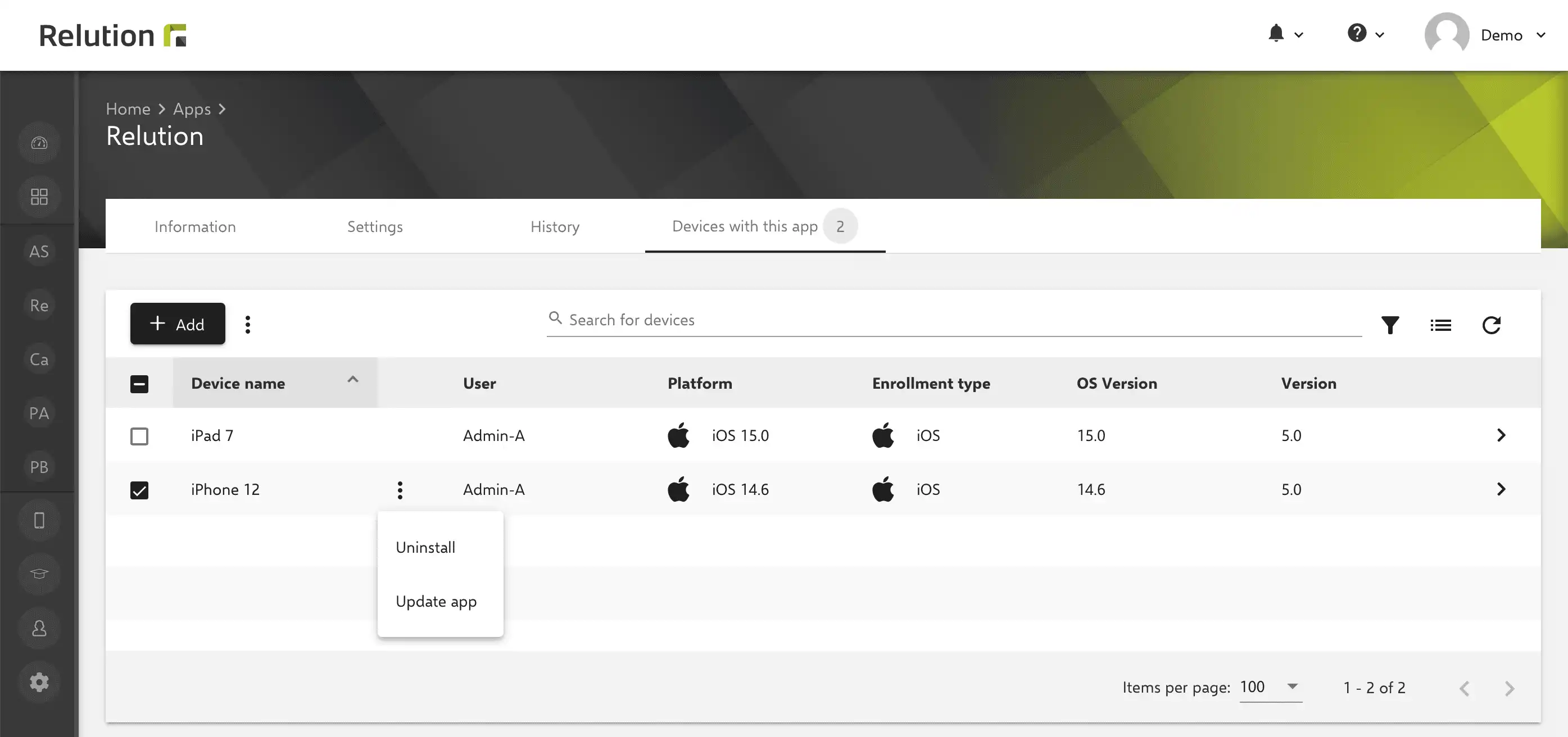
Extension of the “Remove App” action
In the device details, apps can now be selected more conveniently from different sources and uninstalled via the “Remove app” action. The options “Relution App Store App” and “Installed App” are now available for the action, as well as the option “Apple App Store App” for iOS and the option “Google Play Store App” for Android. For Windows 10, “Windows App Store App” is not supported yet.
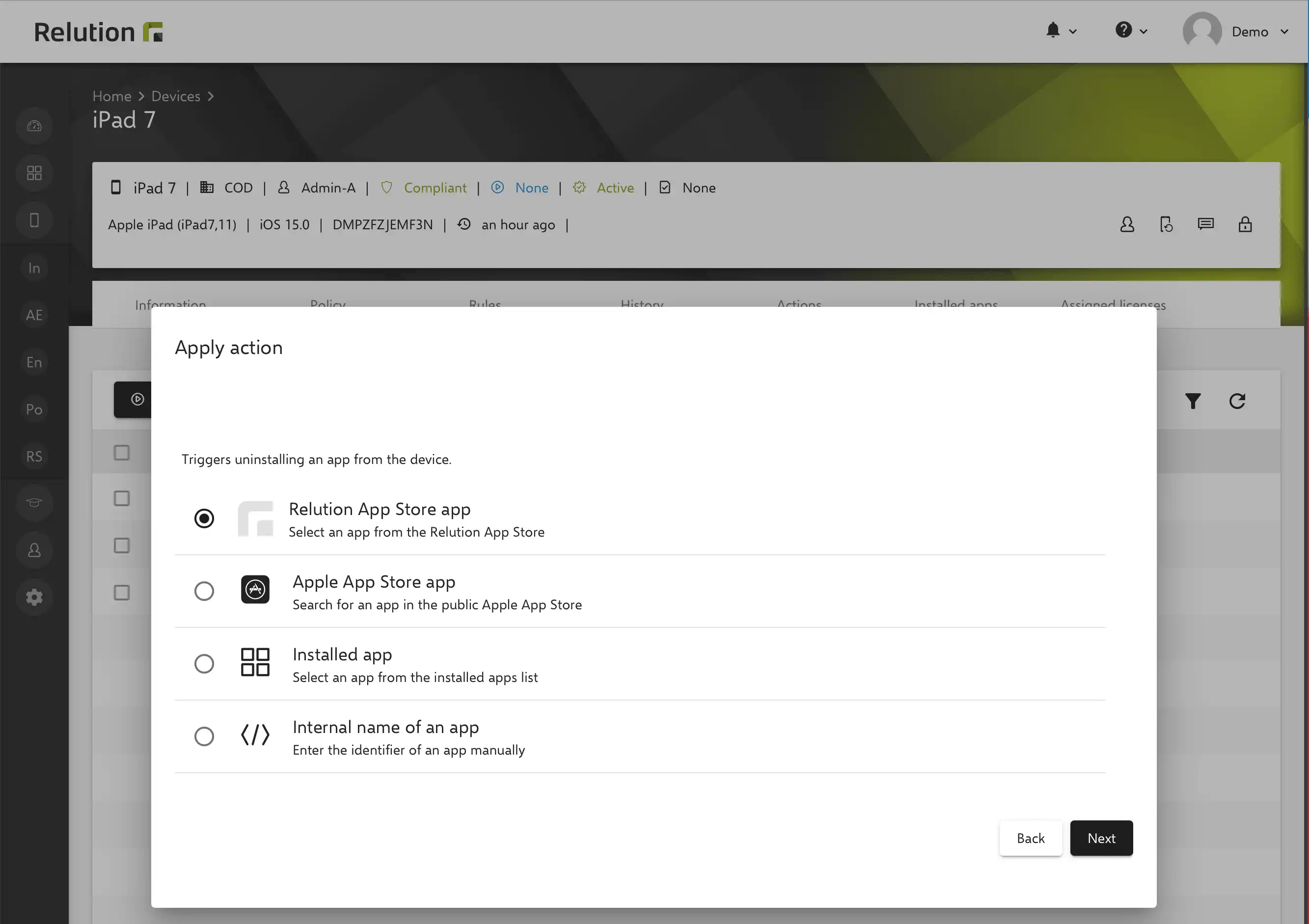
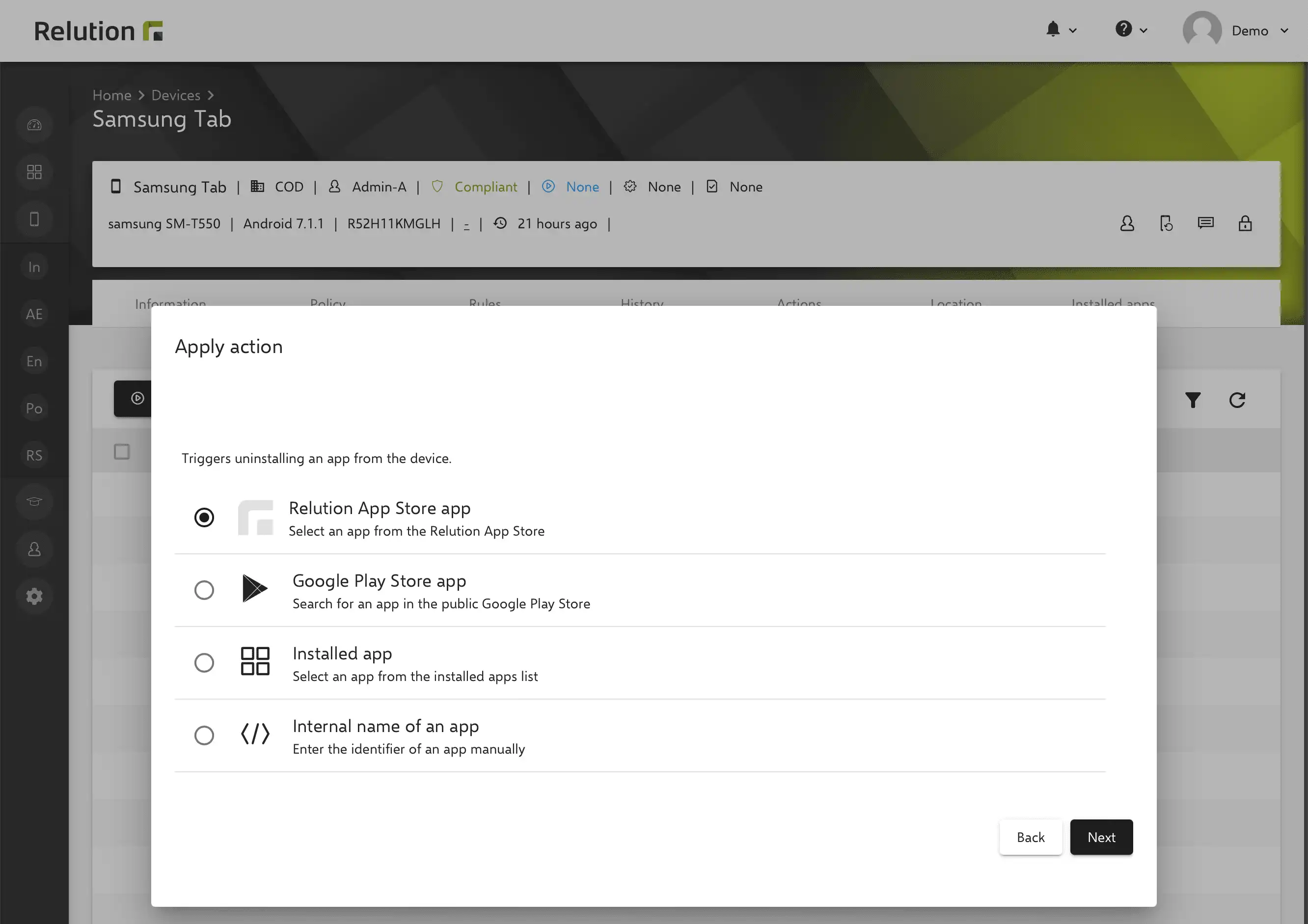
Apply multiple app compliances
If multiple iOS policies, each with an app compliance, are applied to an iOS/macOS/tvOS device, the settings of the individual configurations are consolidated and applied to the device. The prioritization of the assigned policies is not applied in this case and the app compliance is executed on the device according to the following set of rules.
Block list and allow list are summarized as follows:
- If only block lists are available, they are combined
- If there is at least one allow list, all block lists are ignored and all allow lists are combined
- "Add all required apps" is considered only for the particular app compliance that has this setting selected for an allow list
- "Add all auto-deployments" is only considered if this setting is selected in all app compliances with an allow list
- "Weblinks" are set to the most restrictive setting of all app compliances
Required apps are summarized as follows:
- Required apps from all app compliances are combined
- Any required app for which "Auto Install" is selected will be installed automatically
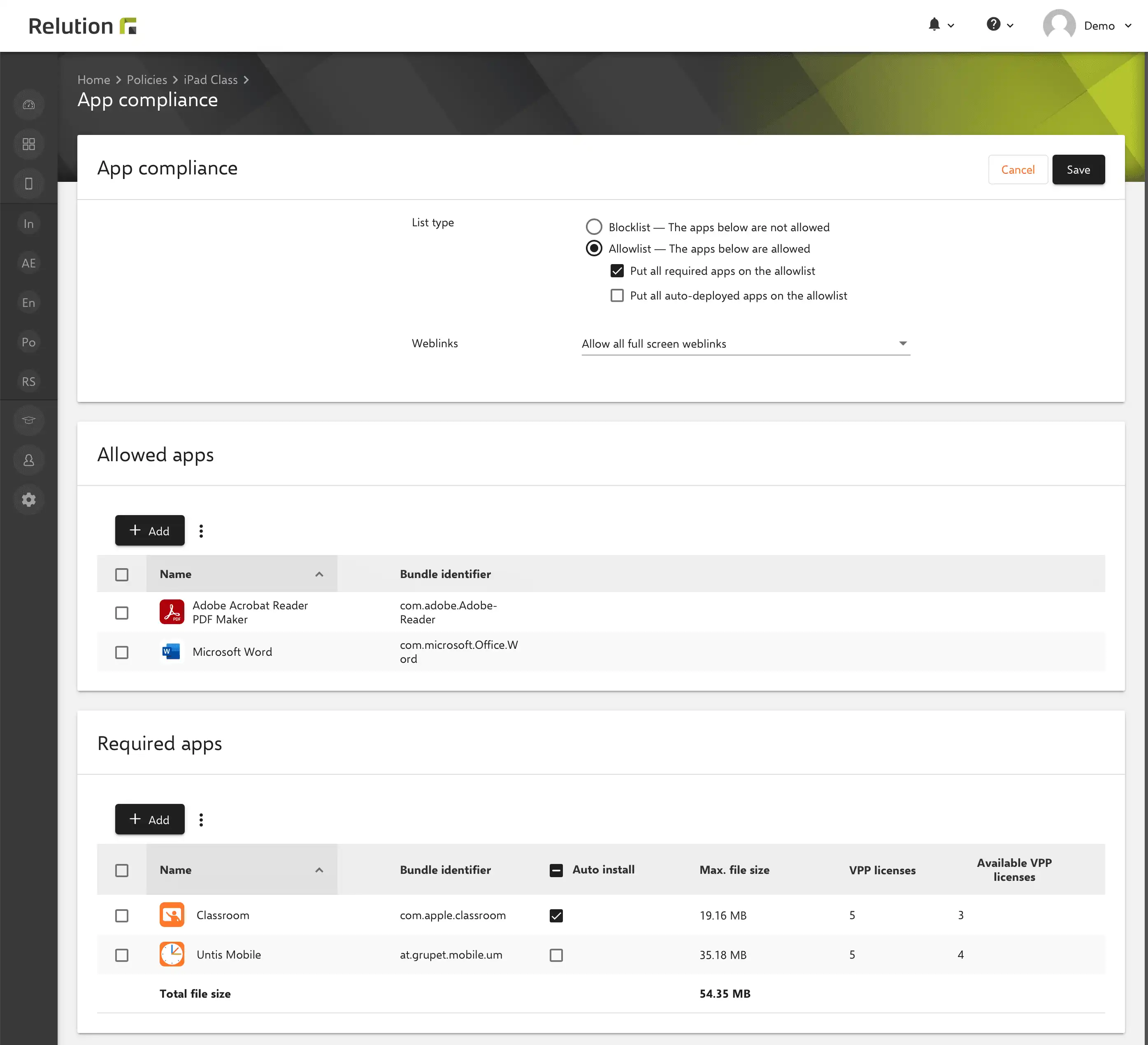
Shared iPad configuration
iPads with OS version 13.4+ that are operated as DEP devices in Apple Shared iPad mode in Relution can now be preconfigured via a policy. The configuration “Settings shared iPad” offers the following setting options:
- Define storage quota per user
- Define number of users
- Allow guest session only (no login via managed Apple ID possible)
- Define timeout for guest session (login without managed Apple ID)
- Timeout for user session (login with managed Apple ID)
The use and usage of Apple Shared iPad in Relution is described in the insight Relution with Apple Shared iPad
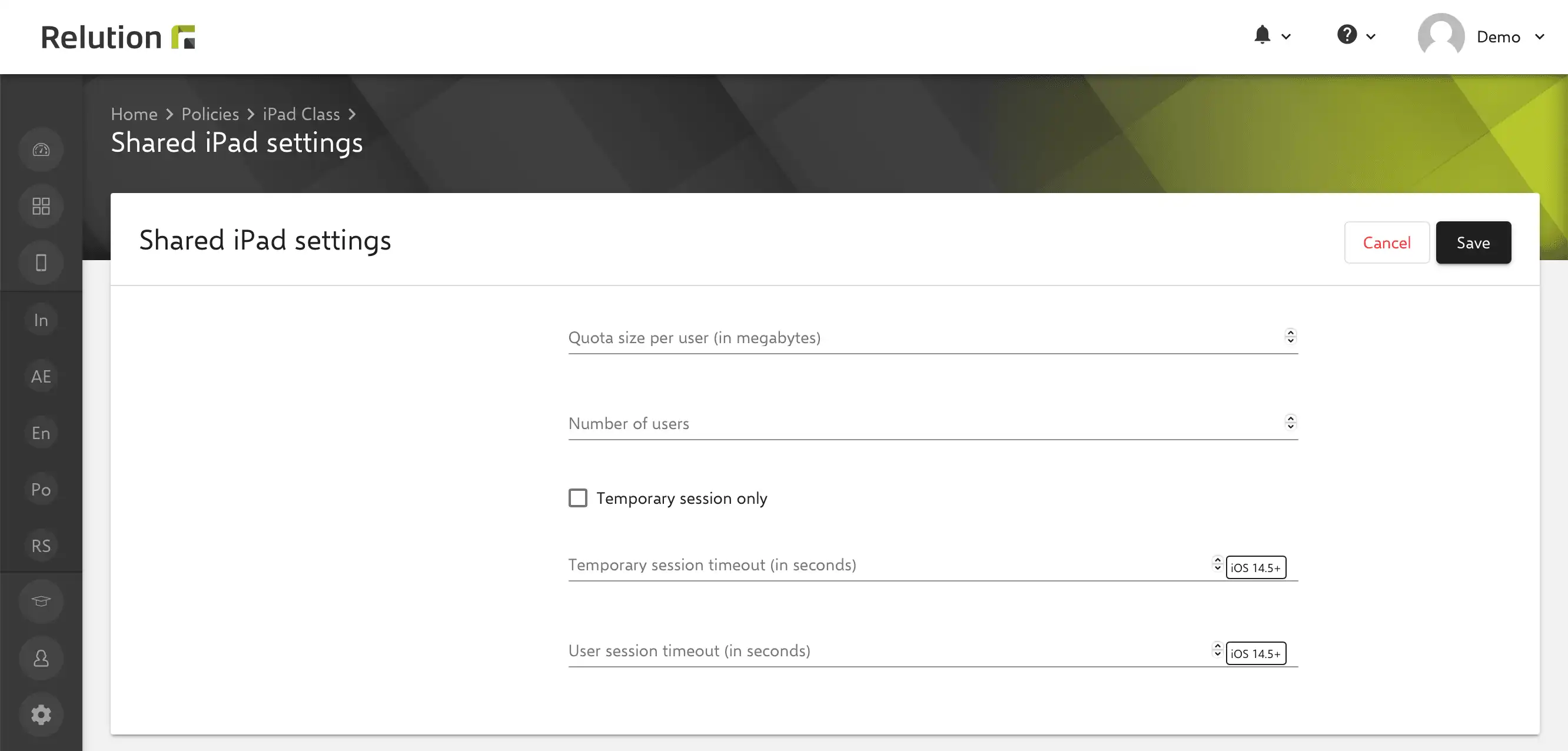
Display of VPP apps
In the Relution App Store, you can now quickly see whether an existing app is a VPP app or not. In the list view there is a new column “VPP” and in the app details the information is listed under “Additional information”.
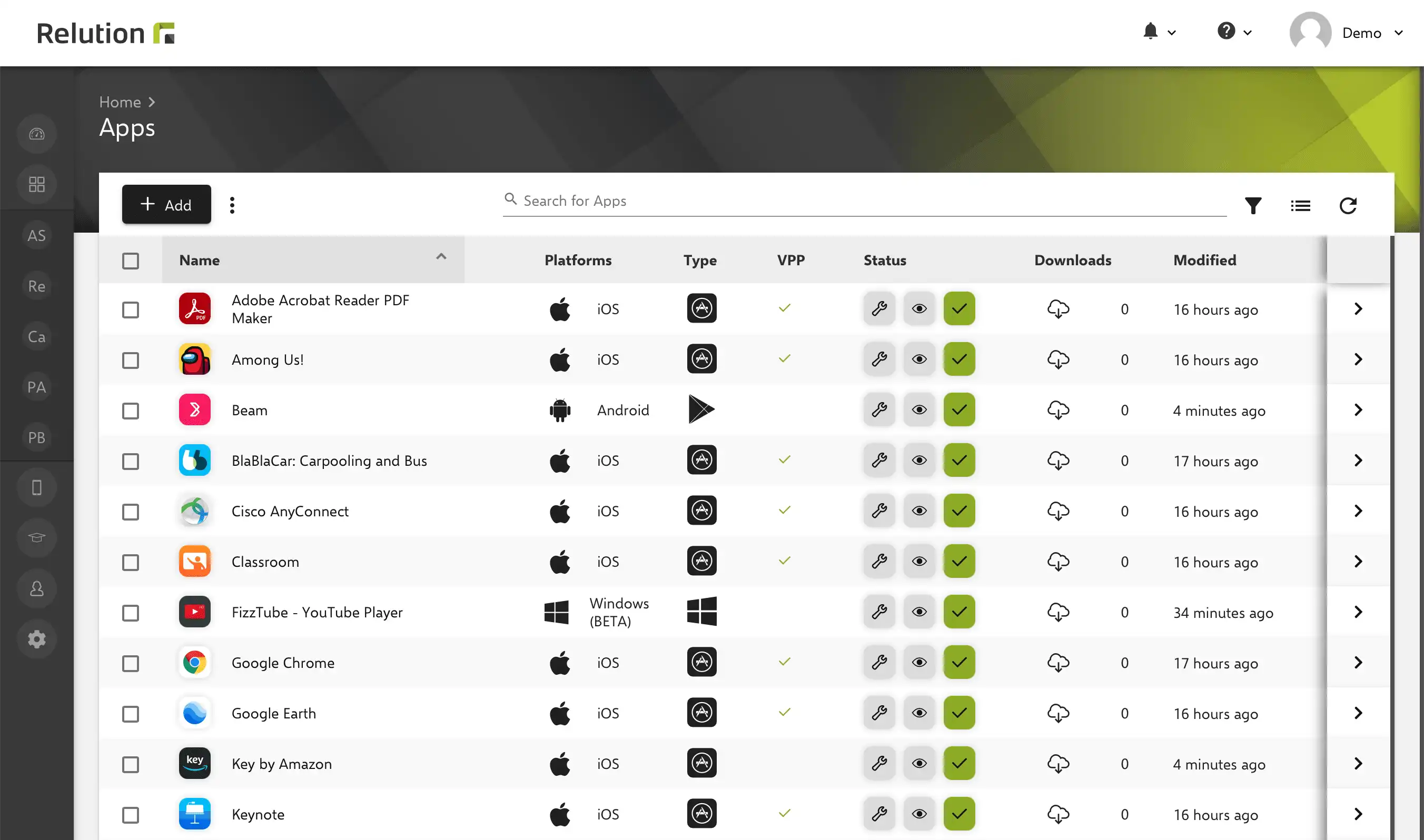
Samsung Classroom Management configuration
As a cross-platform mobile device management system for schools, Relution now also enables the convenient configuration of the Samsung Classroom Management app to ensure smooth and privacy-compliant teaching with Samsung devices for teachers and students.
In order for tablets in a class to be controlled via the teacher’s Samsung Classroom Management app, classes must be created in Relution in advance under the menu item “Education” and users must be added for teachers and students. The teacher and student devices are enrolled via Android Enterprise and assigned to the corresponding Relution users.
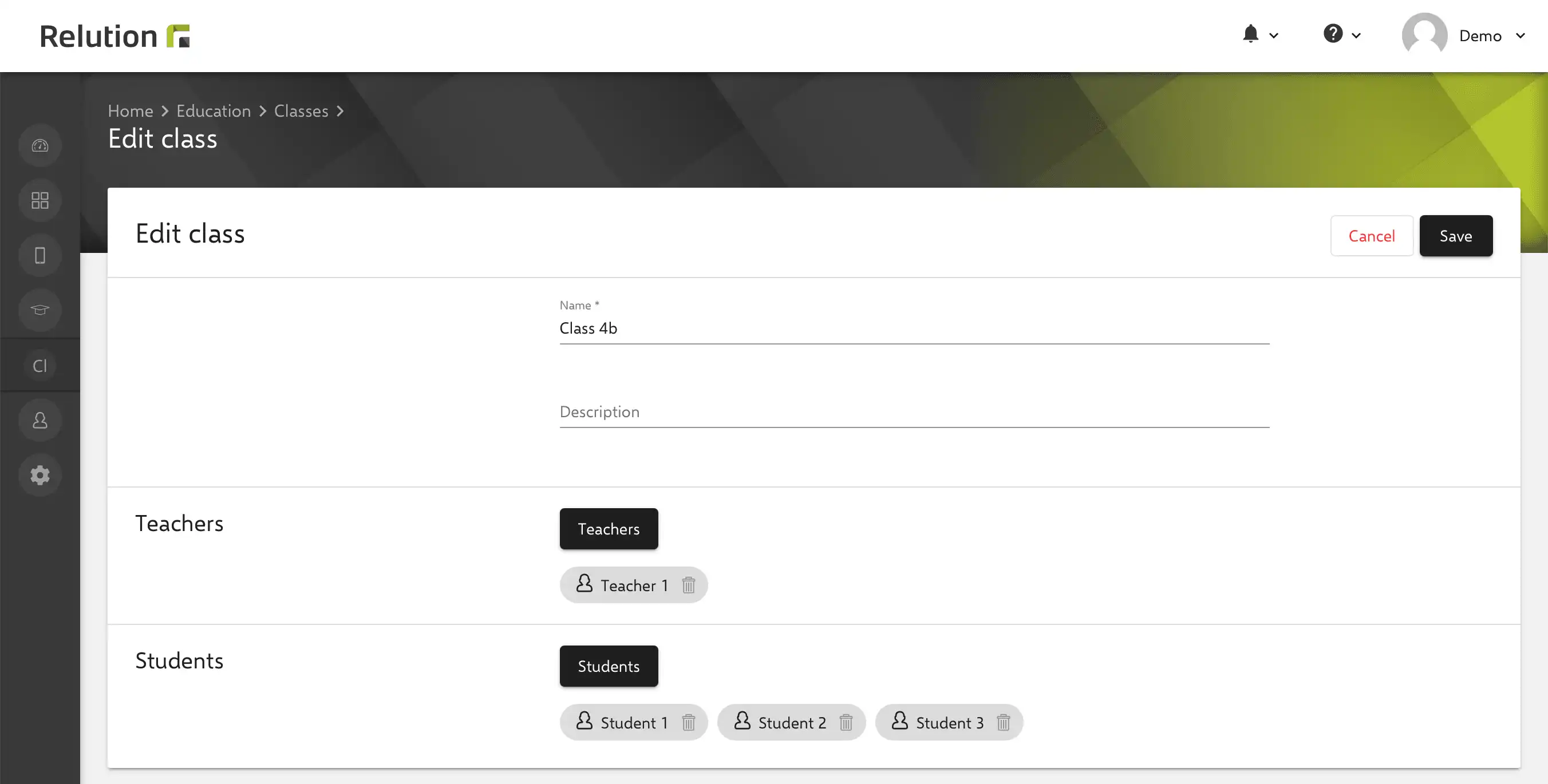
An Android Enterprise policy with the new “Samsung Classroom Management” configuration can be used to make settings for the class devices with regard to data cleanup and compliance with data protection.
This includes, for example, cleaning up the devices after class when restarting or logging out, including cookie deletion. It is also possible to selectively delete app data or entire apps that were applied to the device via the Android Enterprise configuration “Manage apps” and were used in class.
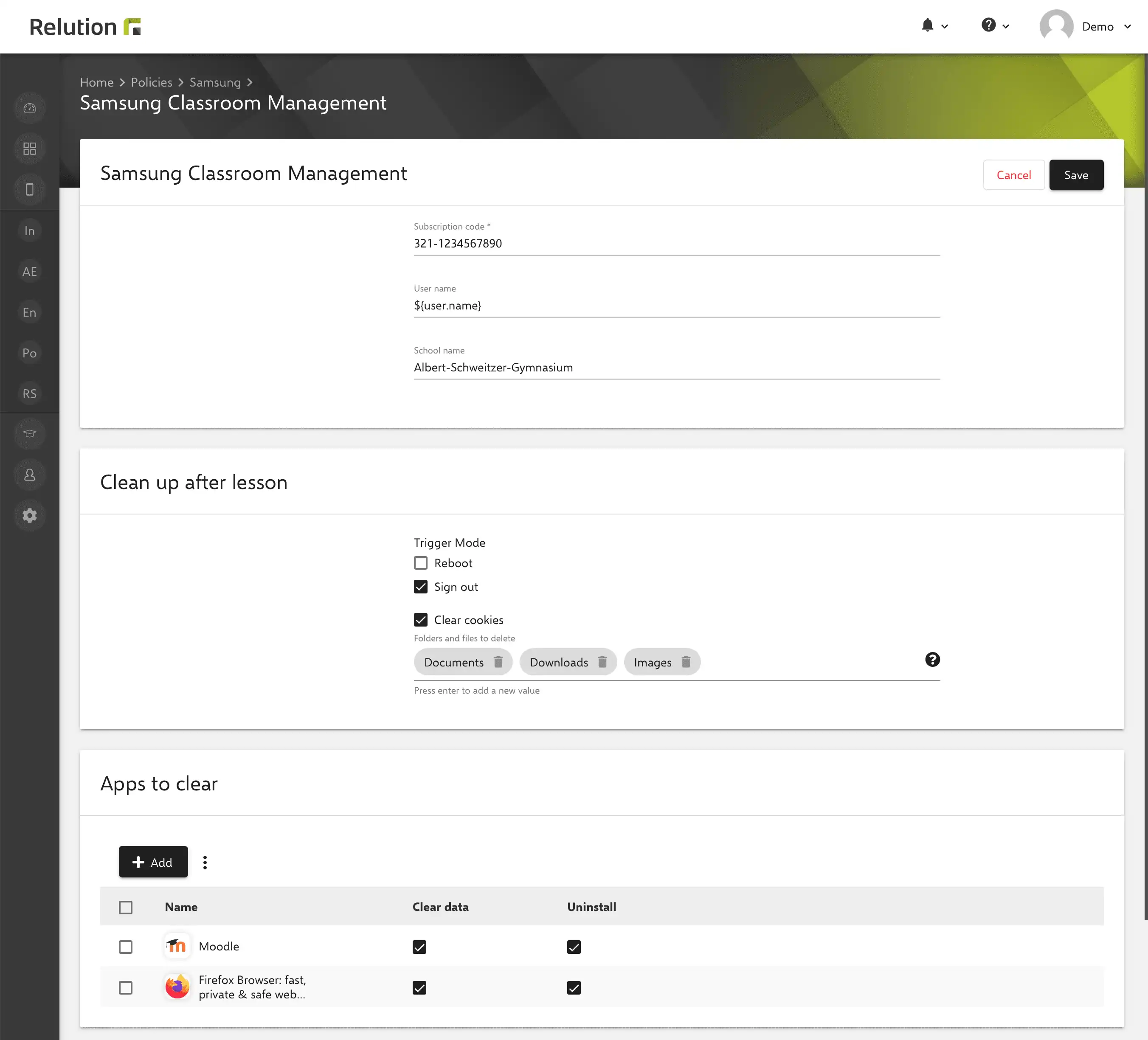
After applying the “Samsung Classroom Management” policy to the enrolled devices of the class, the app is automatically pre-configured on the teacher’s device and all class-related information from Relution is then available to the teacher. There is no need for time-consuming manual configuration during class.
Now, the assigned student devices of the corresponding class can be controlled in class, content shared or devices locked via the Samsung Classroom Management app on the teacher device. It doesn’t matter whether the students are sitting in the classroom as a group or homeschooling at home.
Custom JSON for Samsung KME
When automating enrollments for Android Enterprise via Samsung KME using multi-enrollment code from Relution, a custom JSON can be populated in the Samsung Knox portal with the enrollment code. See insight Samsung KME with Android Enterprise
The information for the required Custom JSON is now stored in Relution for easier integration in the Samsung Knox portal at the following locations and can be easily copied and pasted:
- QR code modal under tab "ViaDPC identifier" -> KME Custom JSON
- Enrollment detail page under enrollment information -> KME Custom JSON
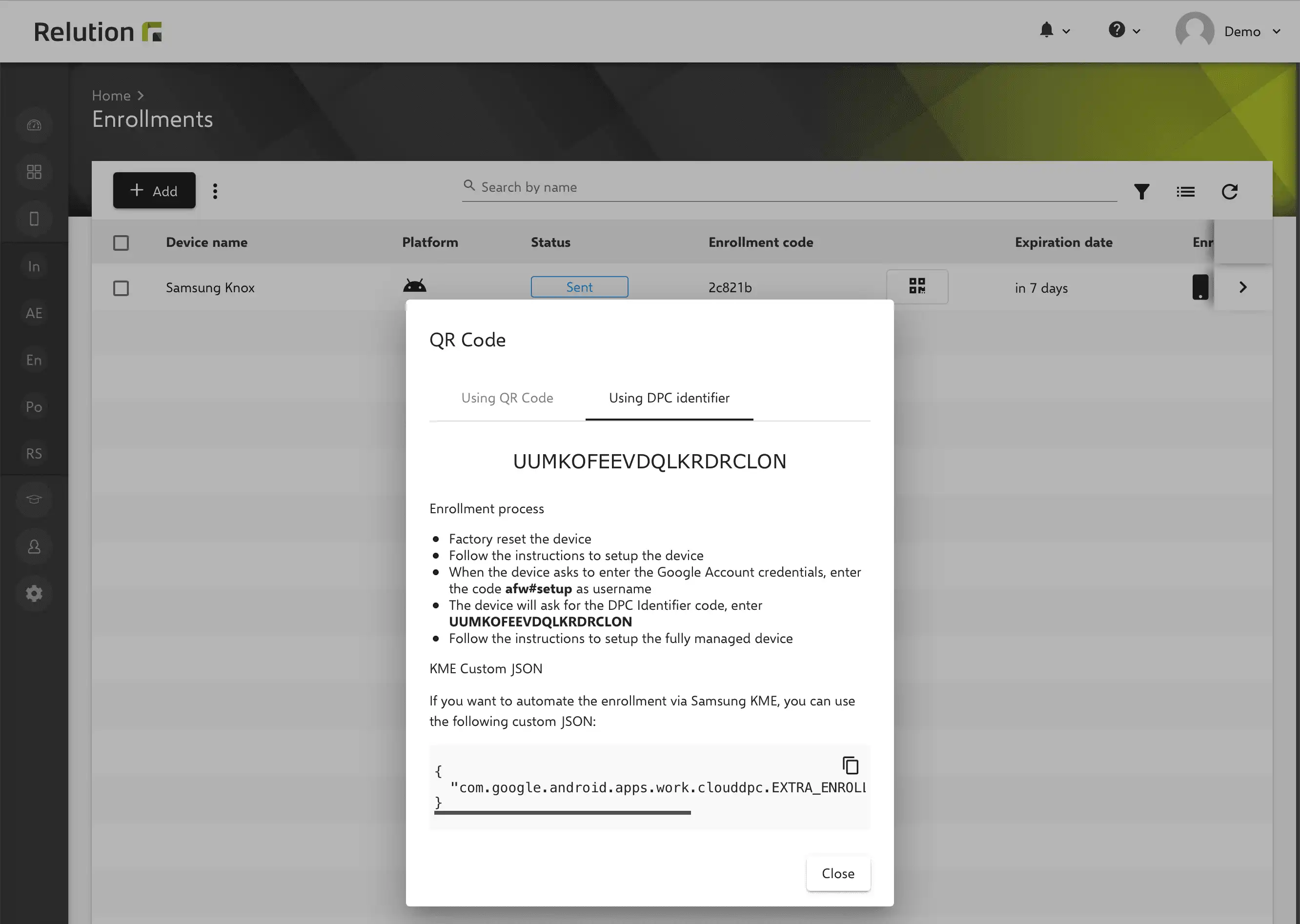
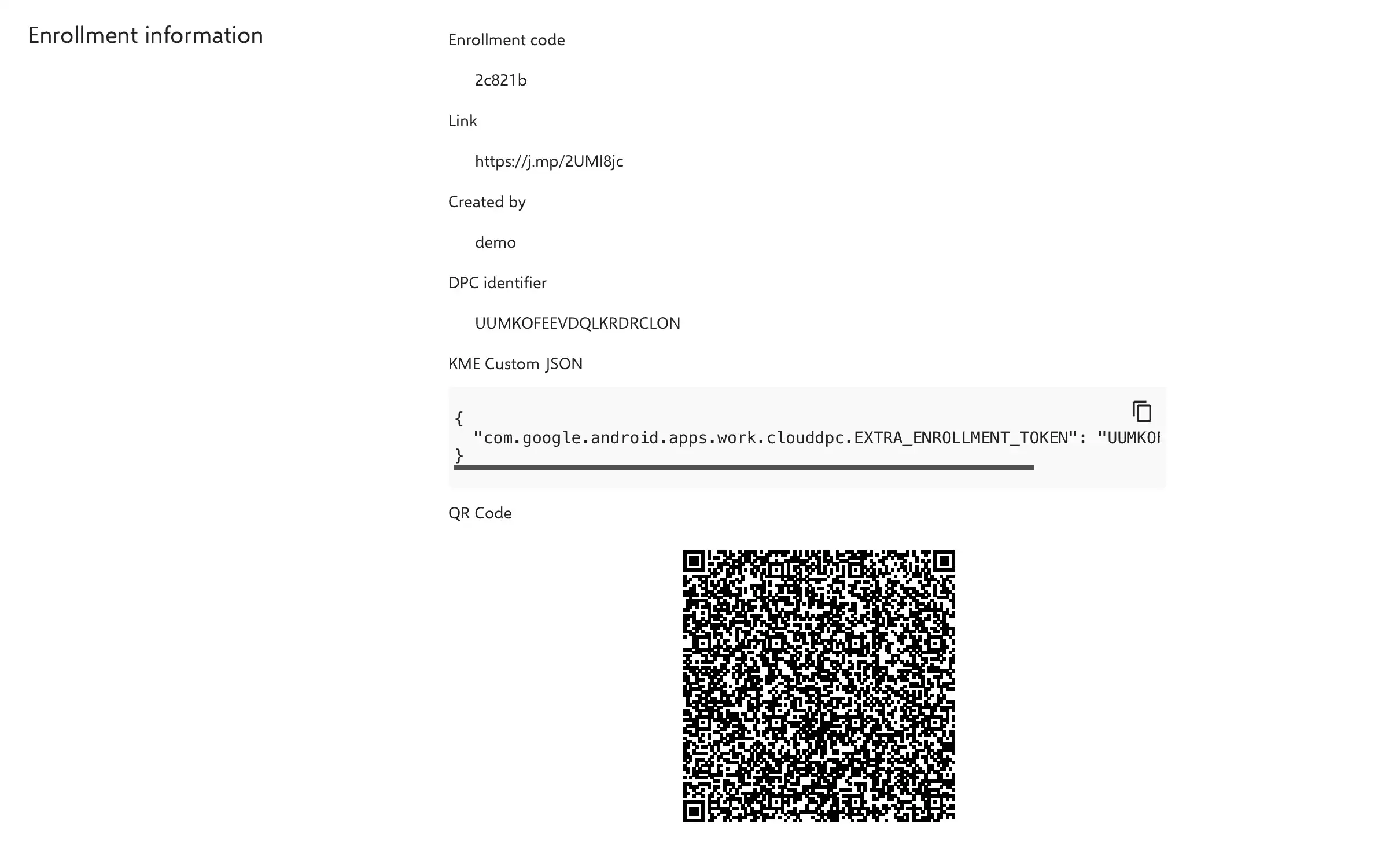
Windows Store apps
Public apps from the Windows App Store can now be added to the Relution App Store and then applied to Windows 10 devices via the “Install app” action.
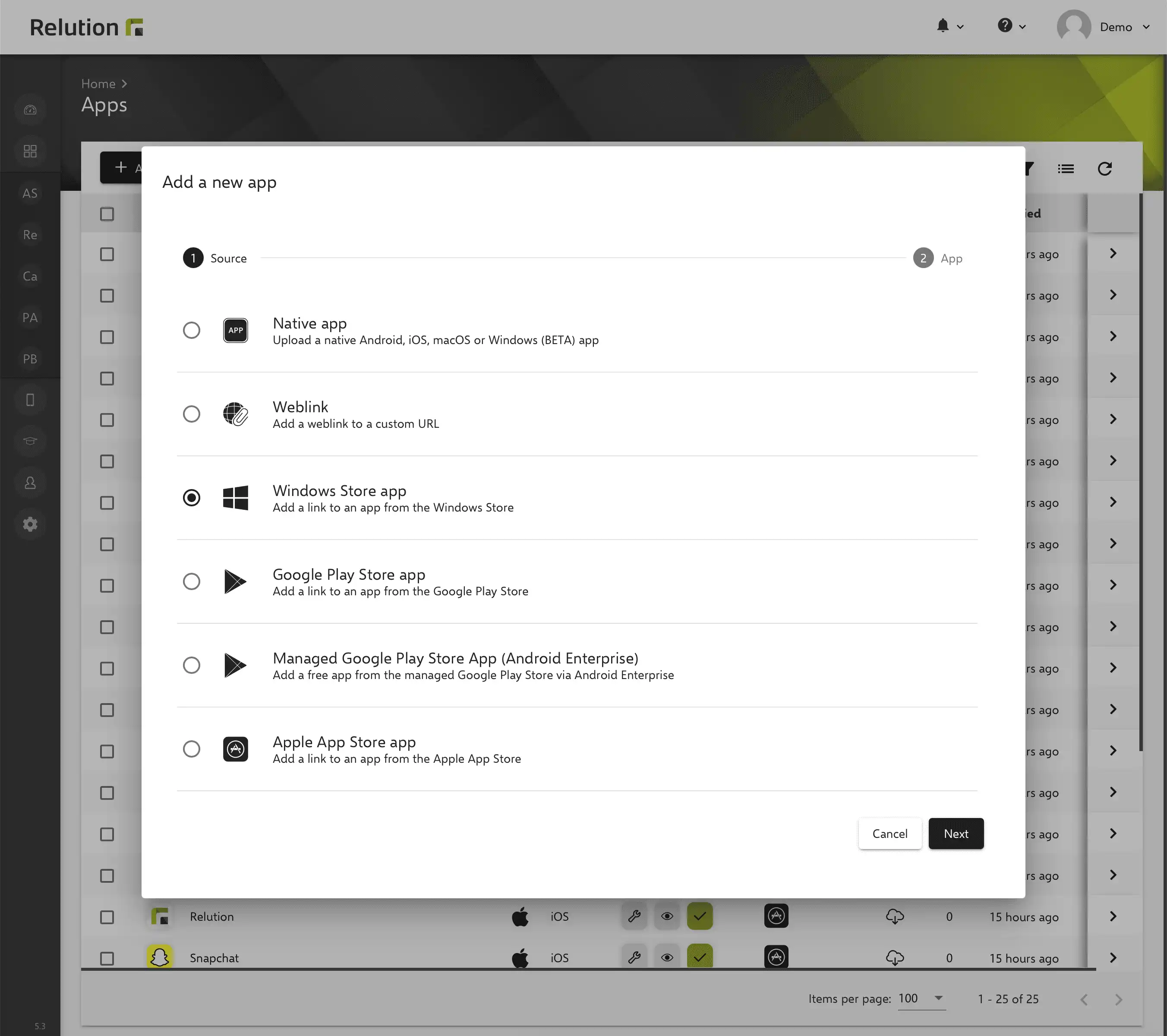
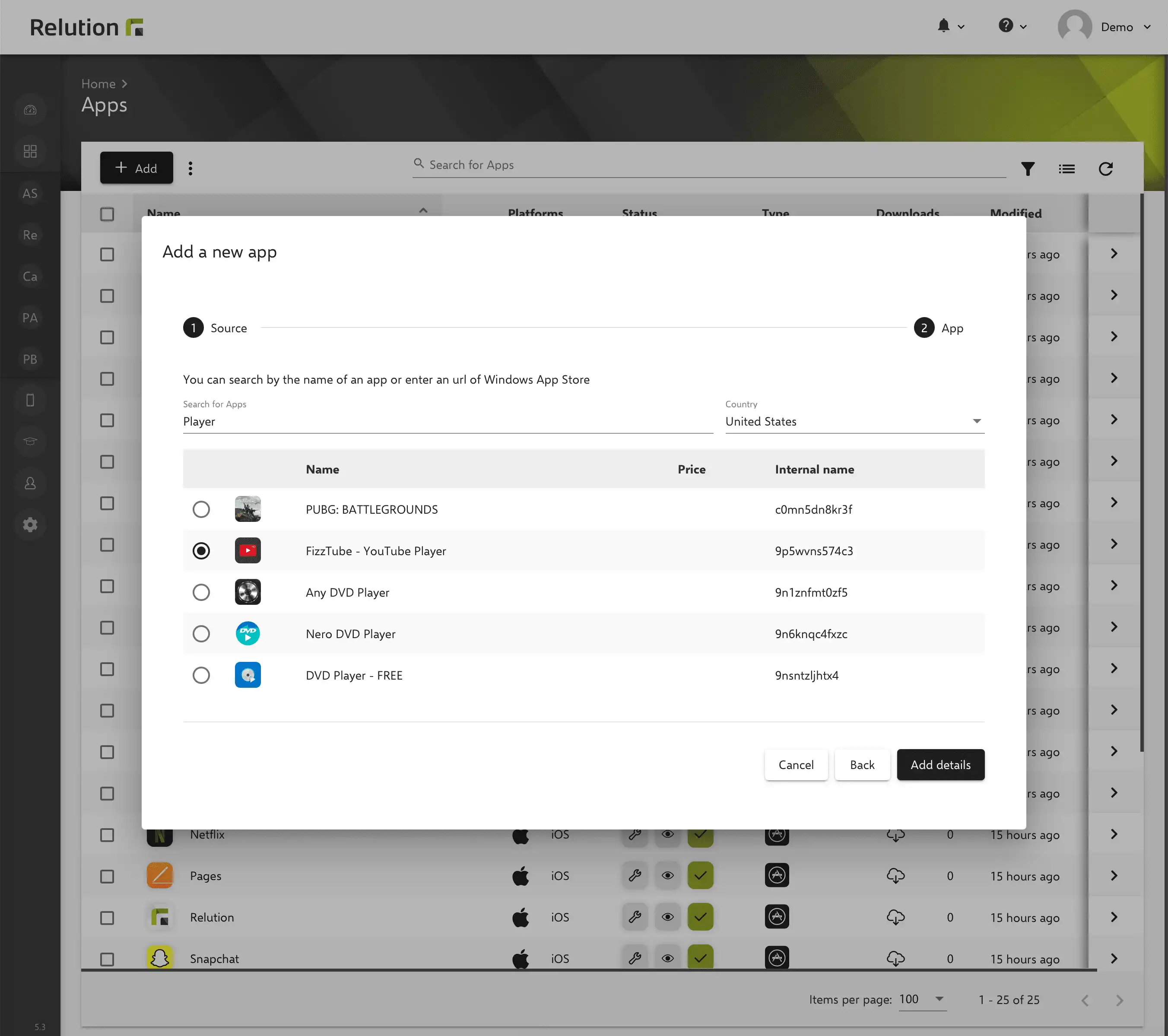
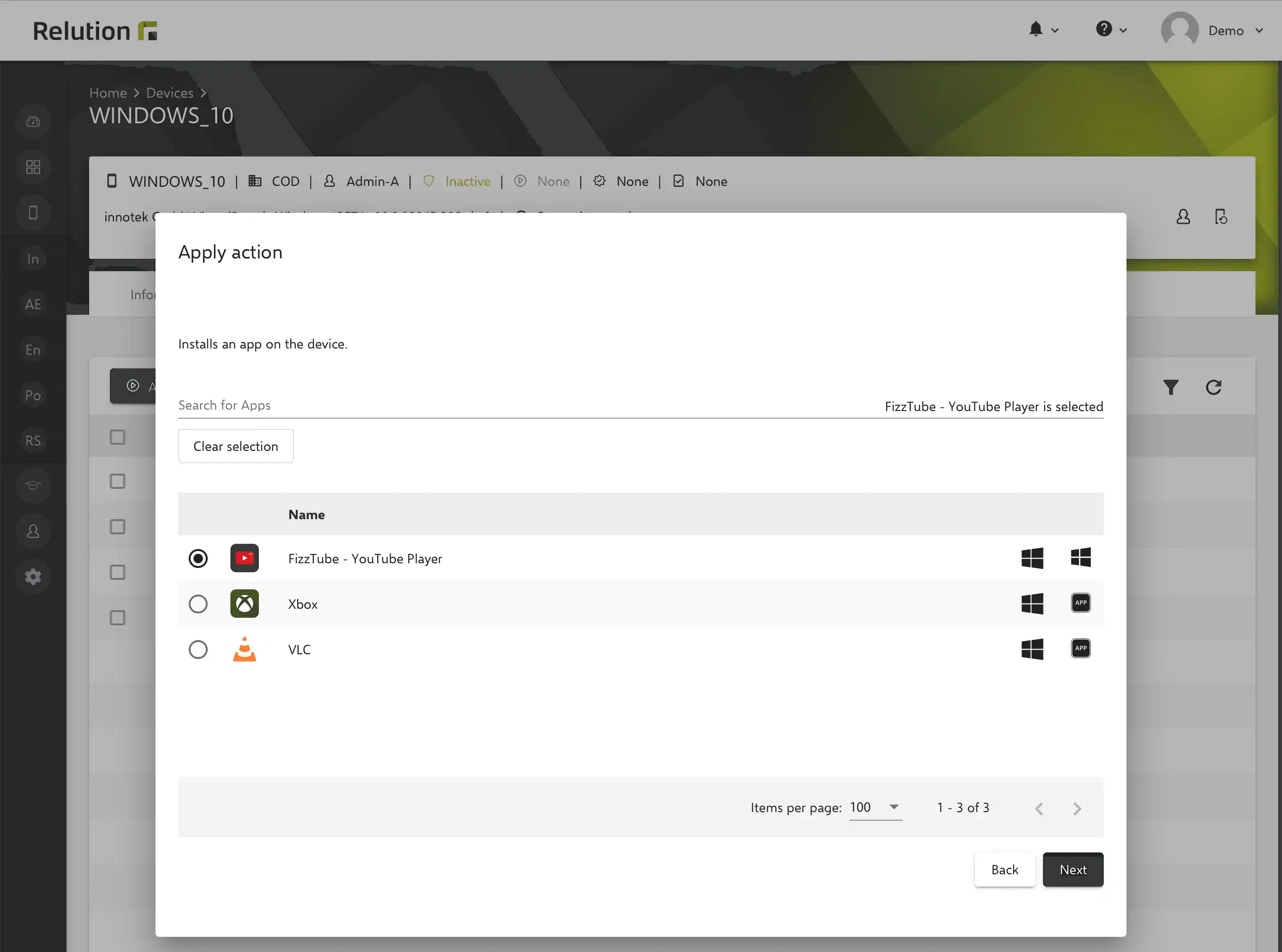
App compliance
For Windows 10 devices, it is now possible to install required apps on devices via a policy. With the configuration “App Compliance”, native apps from the Relution App Store as well as public apps directly from the Windows Store can be added.
If the “Auto Install” option is selected for an app, the app is automatically installed on the device. Otherwise, the device is listed as incompatible as long as the app is not installed.
Block and allow lists are not supported by Windows 10.
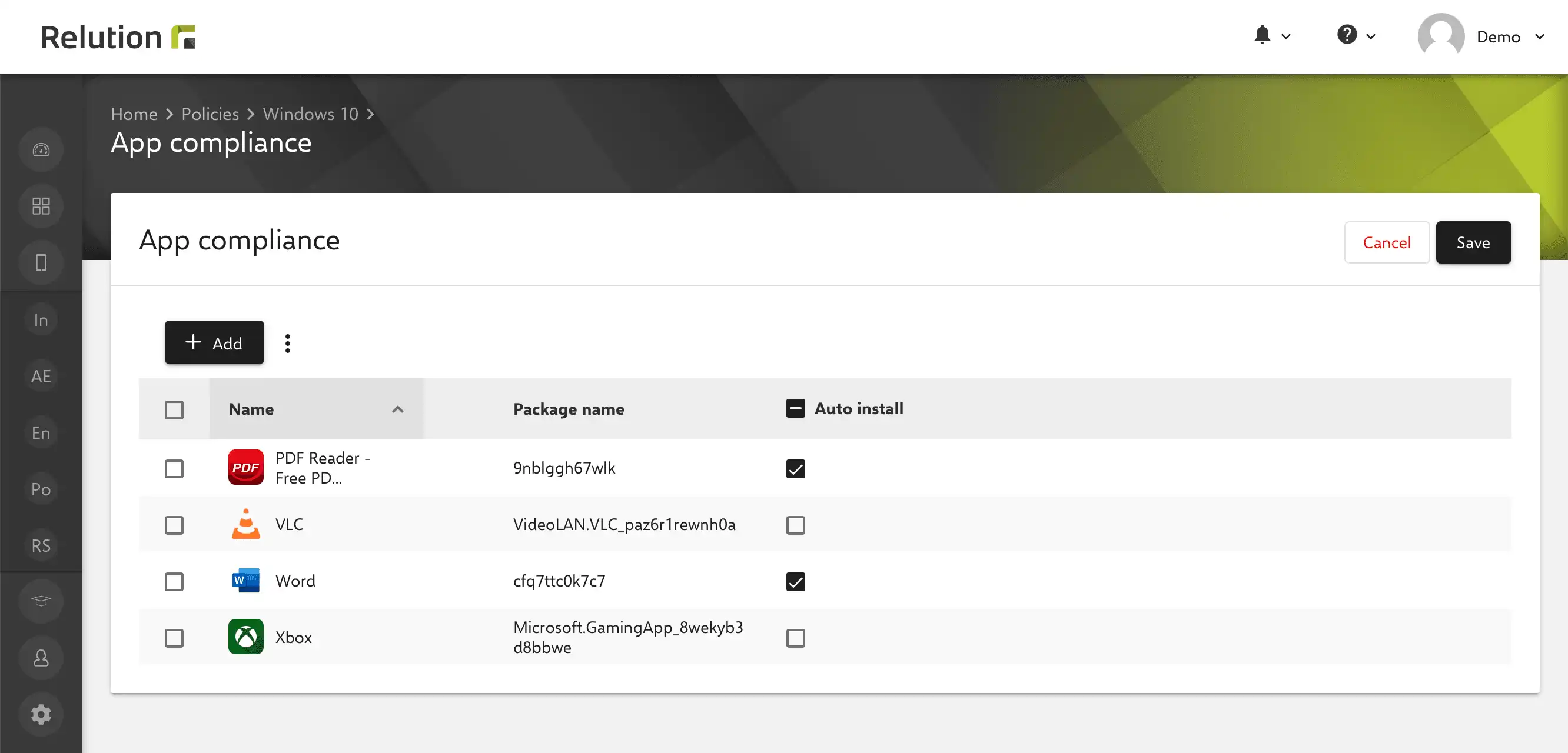
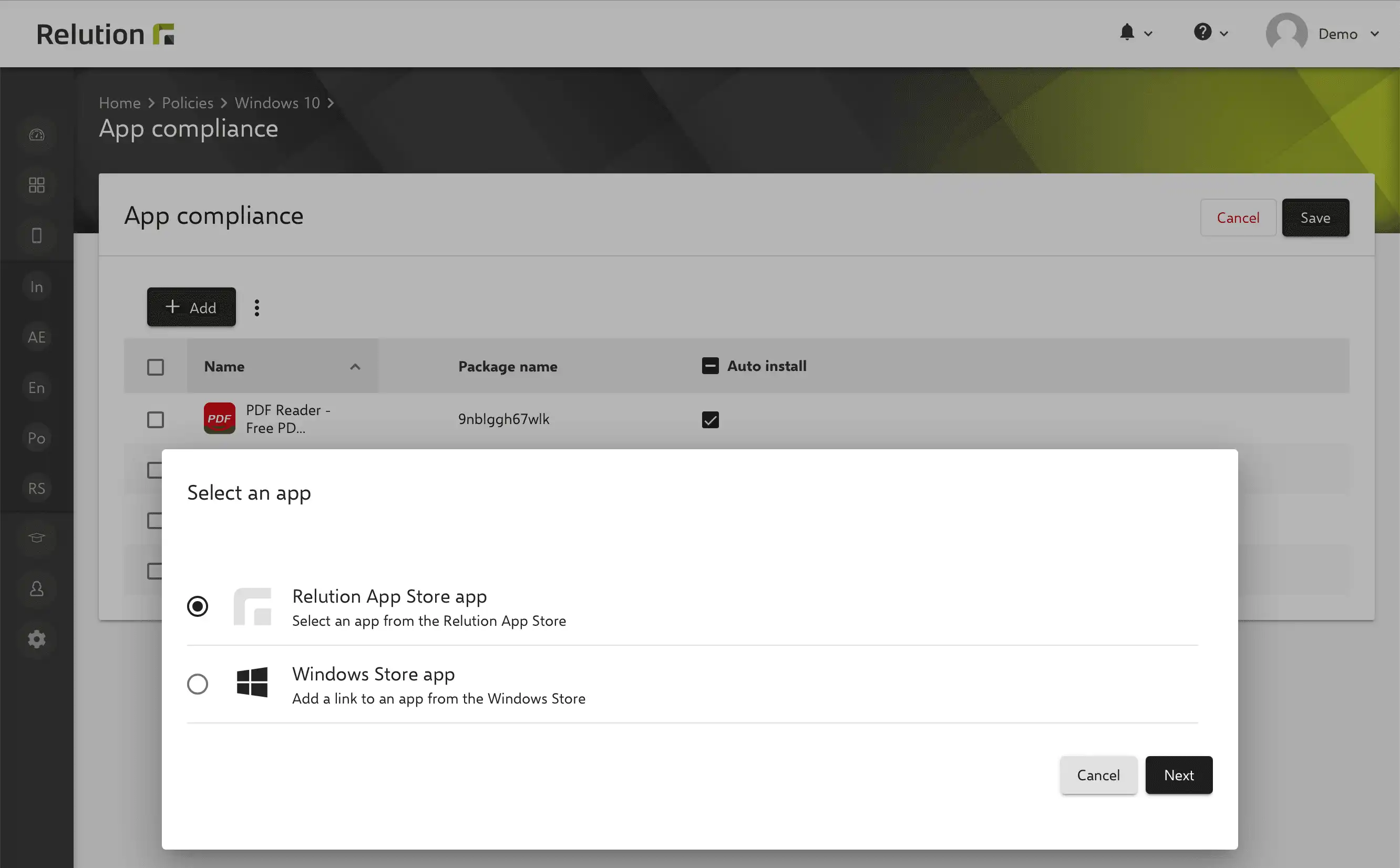
Windows BitLocker configuration
Hard disks of enrolled Windows 10 devices can be encrypted in Relution via the “Bitlocker” configuration. BitLocker is a security feature from Microsoft that is integrated in certain versions of the Windows operating system.
The feature provides for the encryption of system drives, hard disks or removable media. The stored data is protected against theft and unauthorized reading.
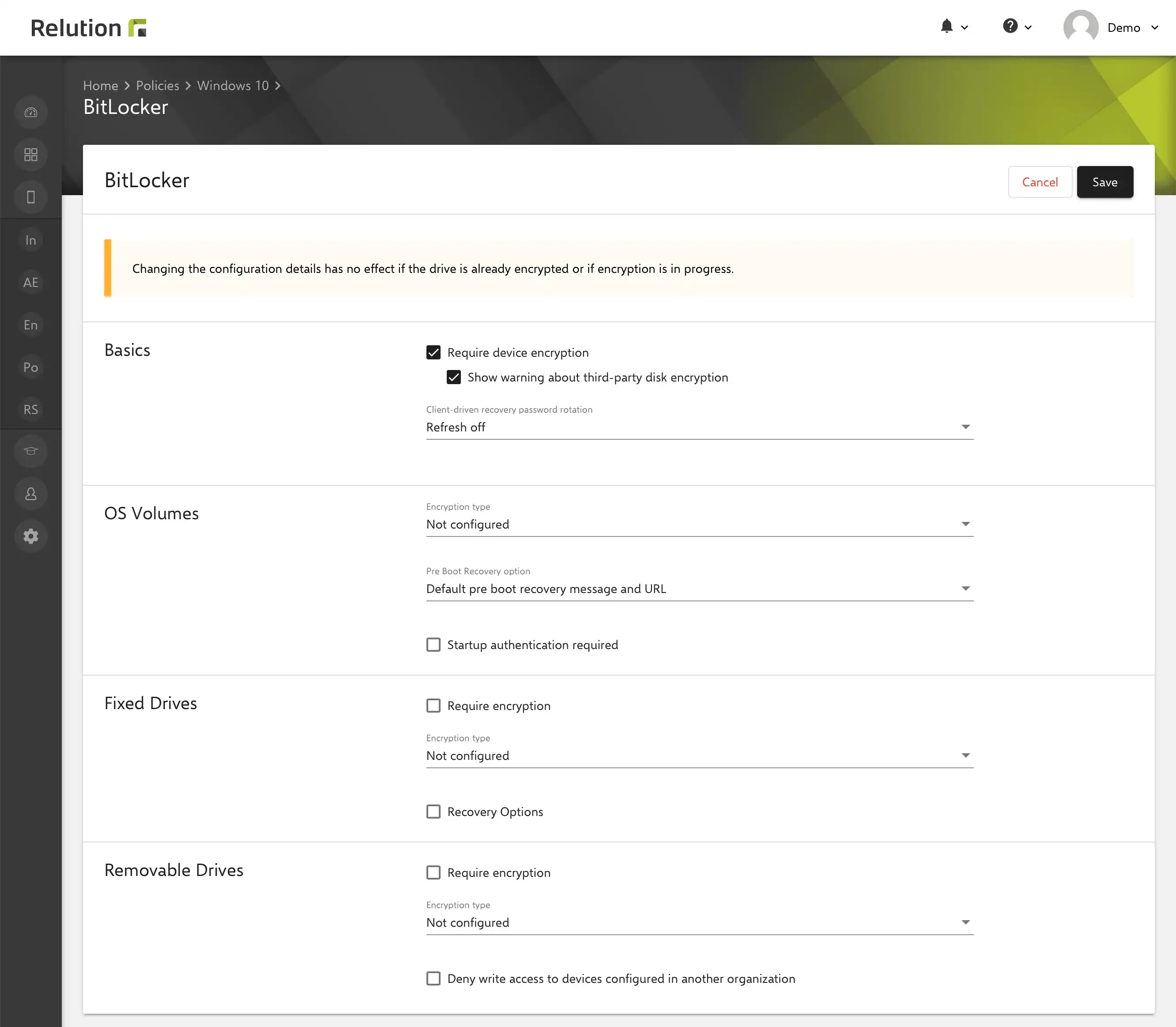
Windows Hello configuration
The parameters for PIN assignment can be predefined via the “Windows Hello” configuration by providing the Azure Active Directory client ID. This is then used for secure access to enrolled Windows 10 devices by specifying the PIN and for biometric authentication via fingerprint and facial recognition. Using these options, logging in to the Windows 10 device becomes easier and more secure, as the PIN is assigned to only one device and is secured for recovery with the stored Microsoft account.
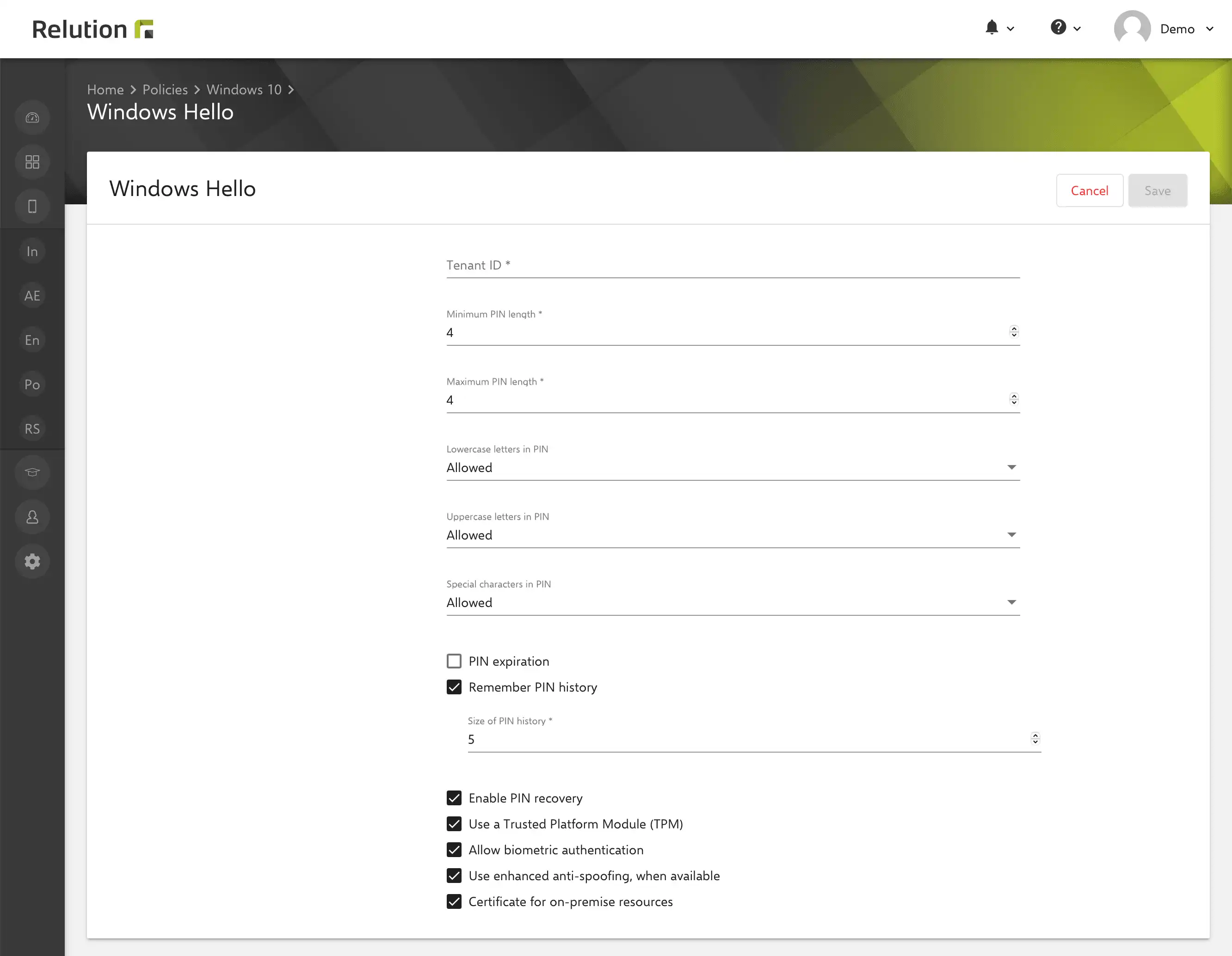
Certificates configuration
Via the Windows 10 configuration “Certificate”, uploaded certificates are installed on the device by default according to the applied policy. The certificates are used for the authorized installation of Modern Apps installations such as msix files.
Now it is possible to define the KeyStore or certificate store on the device. This can be used to determine whether the certificate is valid for the entire system or only for a user.
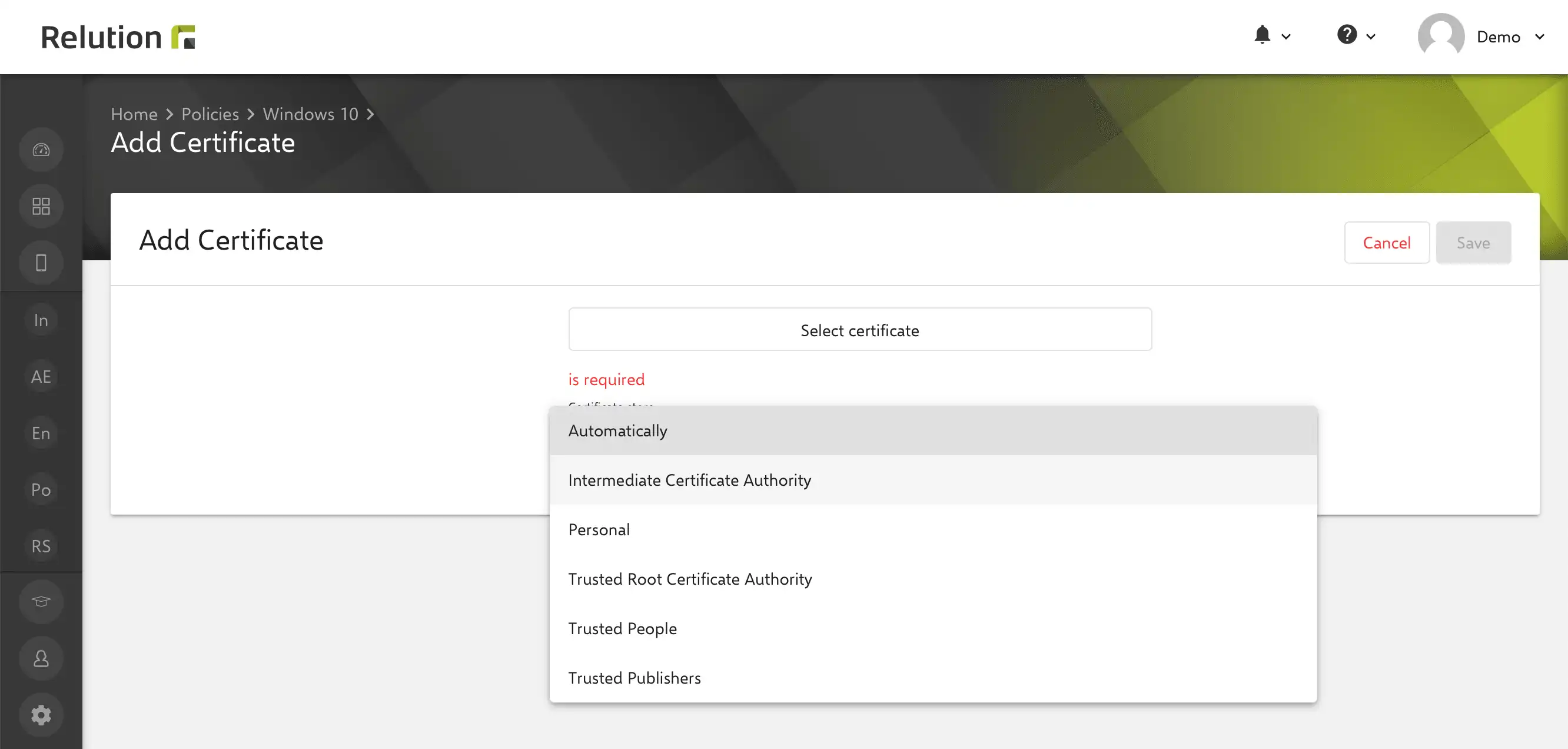
- Adding the "Factory reset device" action for Android Enterprise managed devices
- Display of available placeholders in the certificate templates view
- Support for groups in CSV import for classes
- Adding a mandatory field for the password to exit the kiosk mode
- Adding new settings options "Personalize startup layout" and "Import Microsoft Edge images" for the Windows "Start menu" configuration
- Optimization of the date and time selection in the "Windows Update" configuration
- Extension of the context menu for auto-enrollments by the commands "Use DEP profile device name" and "Use auto-assigned policies"
- Rename the B/W lists in the app compliance configuration to block list and allow list
- Adding CSV export in the context menu of the Windows action "Add user accounts"
- Adding the available Windows versions to the "Windows Update" configuration that the device should have
- Enable deletion of apps and web links from the Relution App Store, even if they are used in a teaching profile on the teacher console
- Display of the icon for the new device action status DELIVERY_CONFIRMED
- Fix when saving a WiFi configuration on Windows when „open" is defined as authentication type
- Fix when using CSV import for auto-enrollments with a tenant user
- Fix the battery status display in the device list
- Optimize performance with a collective request with asynchronous execution for actions applied to multiple devices
- Ensure that the Relution iOS client is always allowed when the Relution shared device configuration is active and thus conflicting app conformance settings may exist
- Optimization of CORS preflight request with an HTTP 200 message to clients that do not specify credentials
- Verify MariaDB version request for 10.3 or newer at system startup
- Abort VPP synchronization and immediately stop network requests when token expires
- Ensure deletion of the work profile on an Android Enterprise device when the device is deleted
- Fix for displaying compliance status for Android Enterprise devices when all violations have been resolved
- Fix for VPN connection mapping in "App to VPN mapping" configuration
- Fix the automatic activation of Windows configurations
- Fix for incorrect display of active tasks after deleting a VPP token
- Fix possible endless recursion in VPP synchronization when multiple pending requests are not sent
The changelog for the release can be found here.