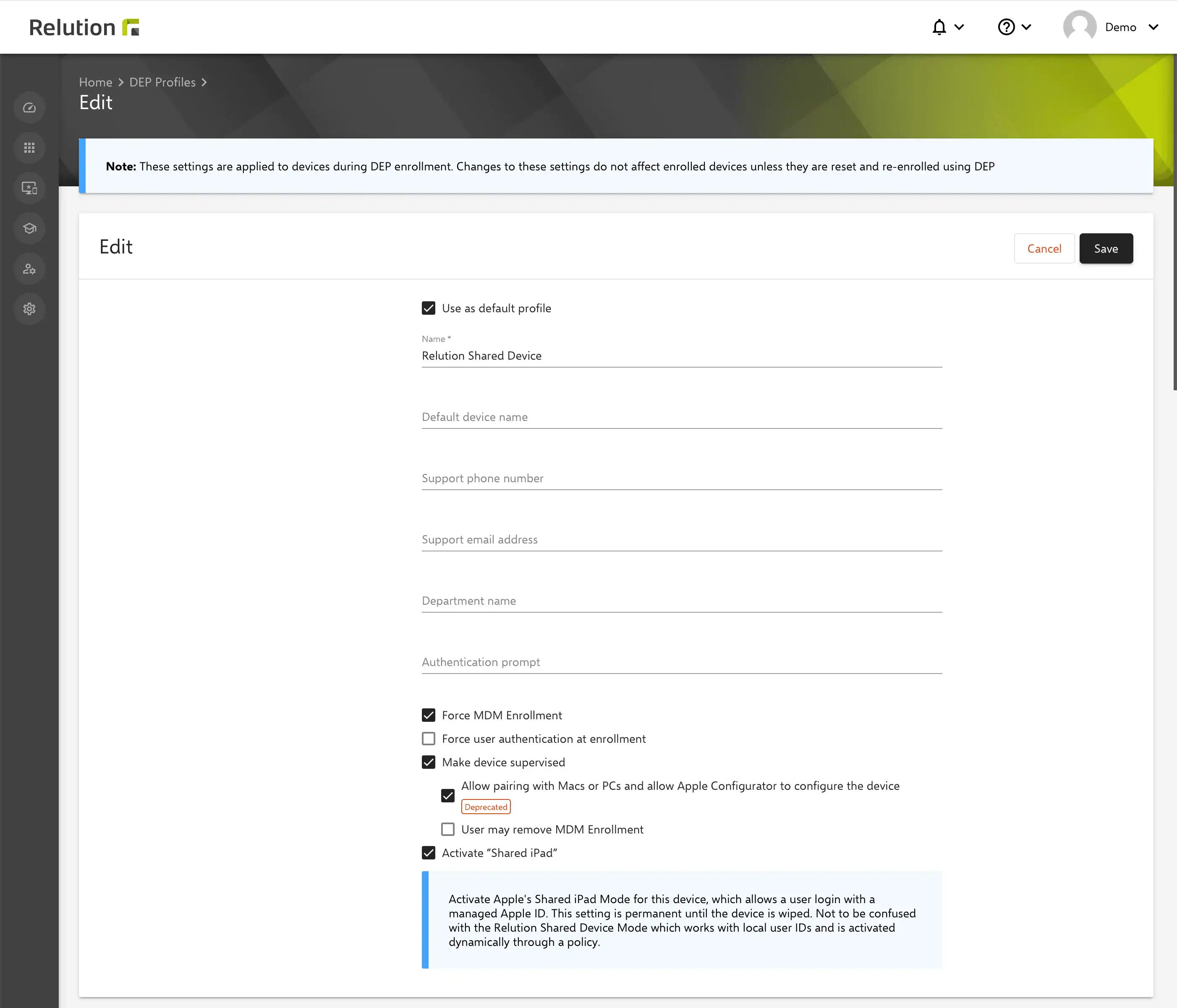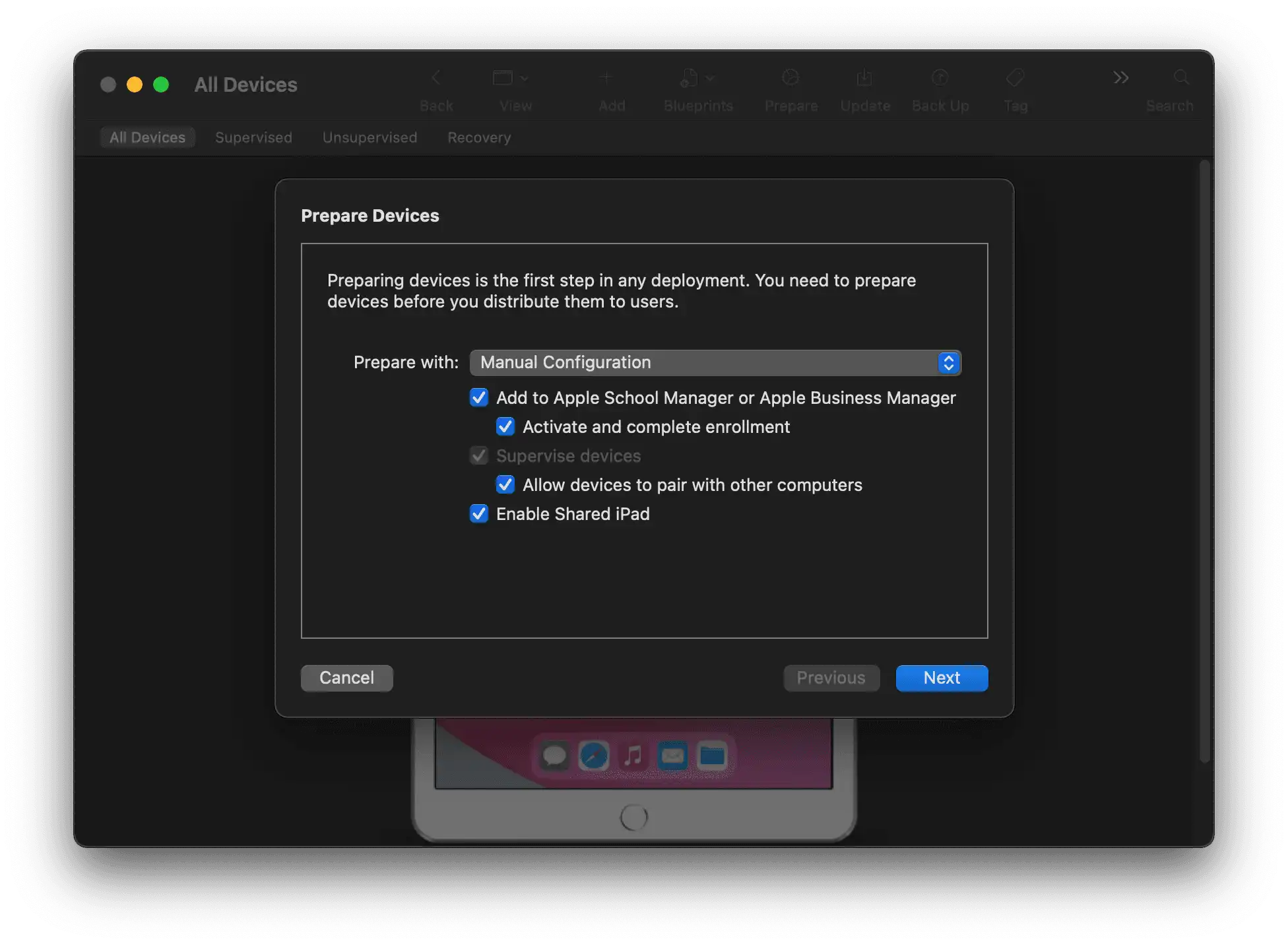Relution Shared Device - the multi-user functionality of Relution
Can iPads be used as class sets?
With the multi-user functionality of Relution, the so-called Shared Device Mode, iPads can be used in the classroom by all users. The devices can be used safely and securely by several students via individual user login. Pupils have secure access to relevant apps and content.
How can tablets be set to multi-user mode?
By applying a policy with the configuration “Relution Shared Device” the devices are put into mode and a login mask appears on the tablet.
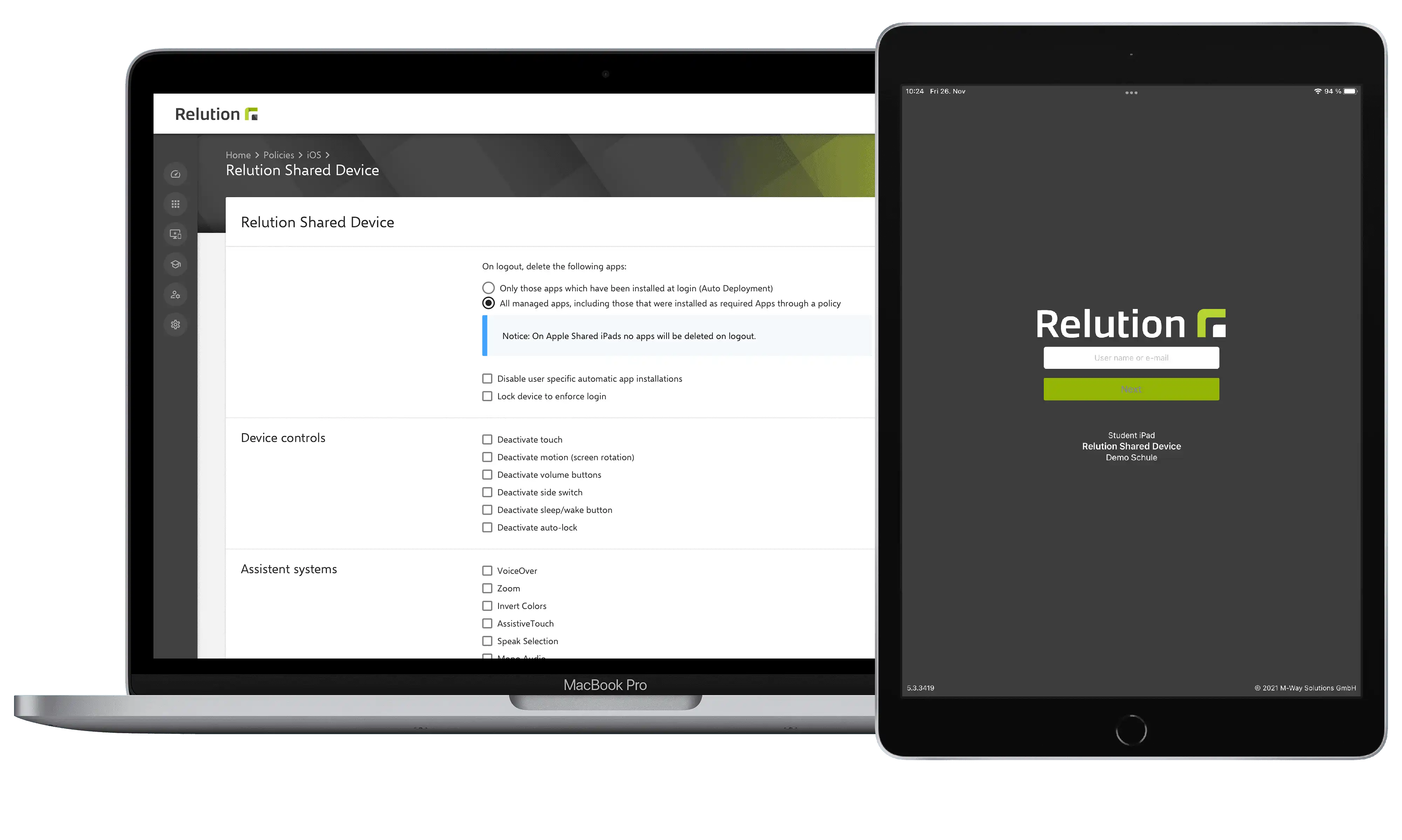
Can Apps and content be provided user-specific?
After login, each user has access to individually assigned apps. These are assigned in Relution via auto-deployments in the user or group details. This way, users receive an individual app selection, e.g. for a special class level, whereas comprehensive configurations such as WiFi apply to all devices.
At the same time, all other apps installed on the device, including system apps, can be managed via the blacklist and whitelist functionality in the “App Compliance” configuration and can be hidden if need.
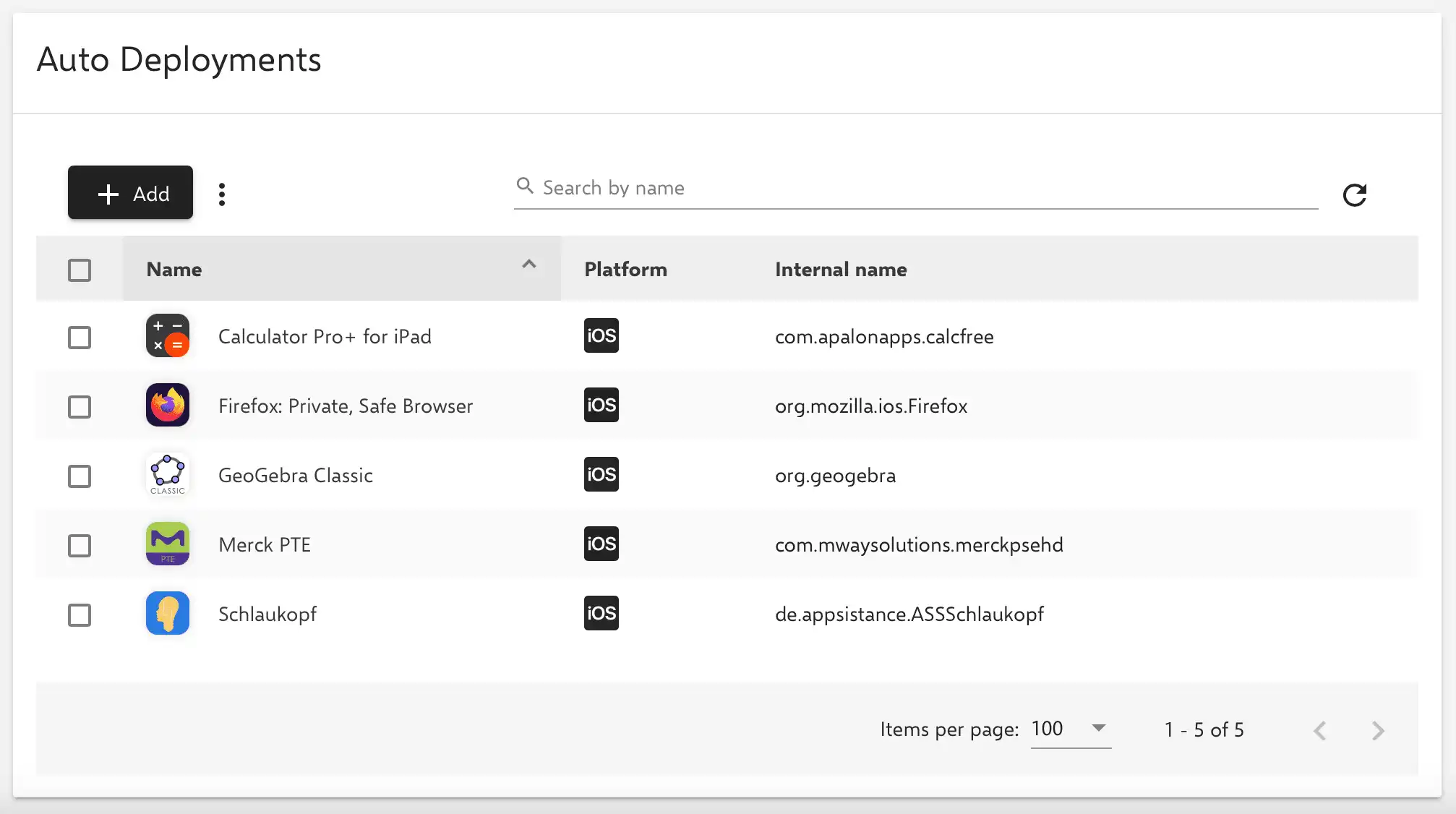

How is data protection guaranteed?
Unlike Apple’s Shared iPad, the Relution Shared Device Mode does not communicate with cloud solutions outside the EU, thus ensuring compliance with the General Data Protection Regulation (GDPR). Since Apple does not provide a technical interface to delete personal app data, photos or Internet content on a device that was created during a user session, in the simple operating mode of the Relution Shared Device, all individually assigned apps must be uninstalled from the device when logging off and reinstalled each time the user logs on. This ensures that the subsequent user will find a clean working environment on the device for data protection reasons.
Please be aware that system apps for iOS and iPadOS cannot be uninstalled from devices via Relution, as Apple does not offer this option. Therefore, data created during the use of these apps remains on the device and can be viewed by subsequent users. Apple provides an overview of the corresponding apps on the following page: Bundle IDs for native iOS and iPadOS apps. To ensure privacy-compliant use of the devices, it is recommended to use alternative apps that can also be automatically uninstalled when logging off from the Relution Shared Device. For example, the FireFox app can be used as an alternative for the Safari browser.
Another advantage is that the Relution Shared Device Mode can be switched on and off by policy. This means that the functionality of student-owned tablets can be severely restricted during lessons or exams when the policy is applied. If the policy is subsequently revoked by the administrator, the tablets offer full functionality outside of the school.
However, a serious disadvantage is that, depending on the number and size of the apps, this takes time with each registration. However, this can be solved by combining Apple Shared iPad and Relution Shared Device Mode.
Can the Relution Shared Device Mode and Apple Shared iPad be combined?
Apple Shared iPad offers with the guest mode the unique possibility to delete locally created data during a user session without uninstalling apps. This is ensured by Apple’s Guest Mode, which automatically deletes all temporary data on the device and in the apps every time a guest logs off.
Thus, the Relution Shared Device Mode on an Apple Shared iPad can be operated in guest mode to combine the advantages of both solutions - on the one hand to distribute user-specific apps and on the other hand to ensure data cleansing on the devices after a user session. In this way, a data protection-compliant shared iPad can be offered that does not communicate with cloud solutions outside the EU and can be used without Managed Apple IDs.
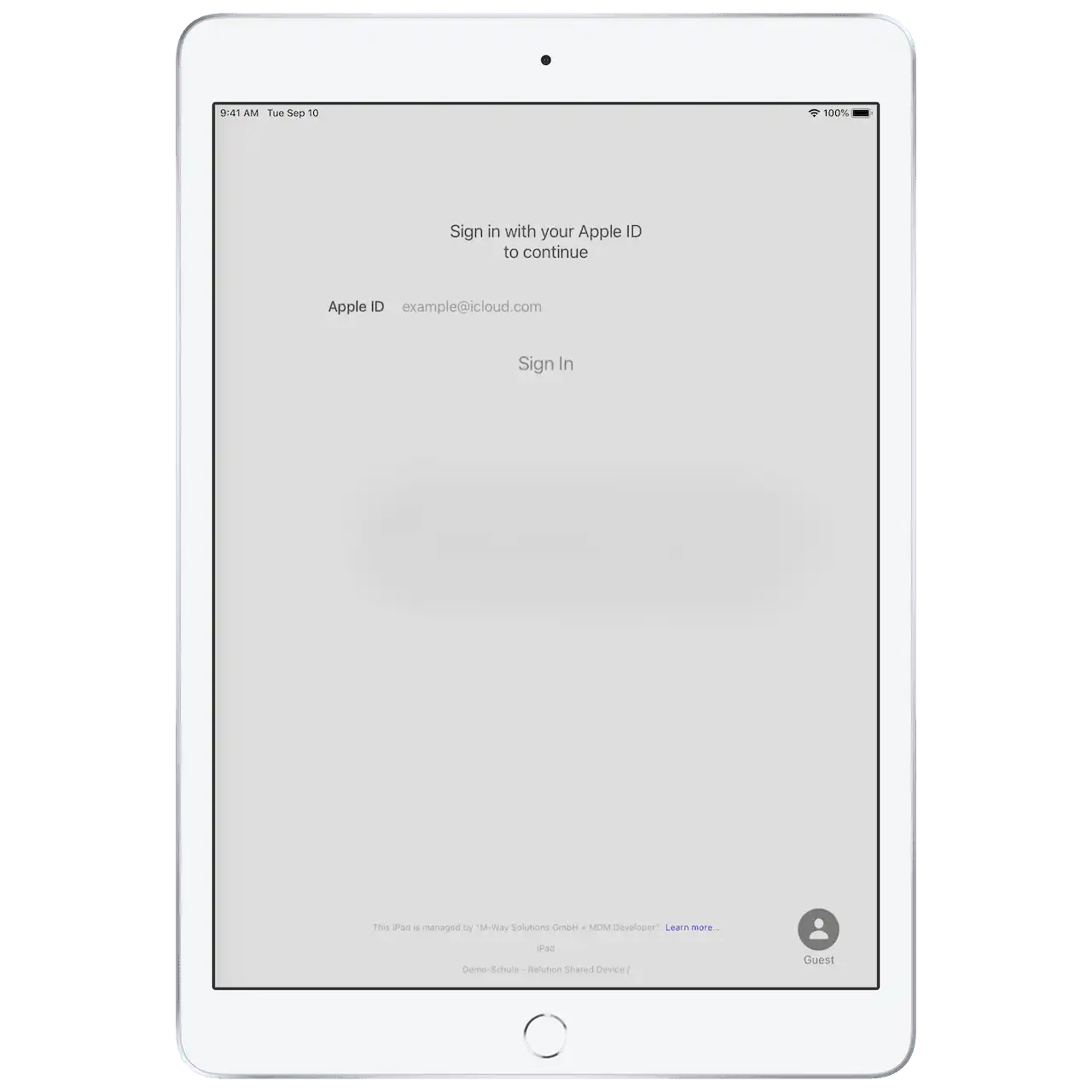
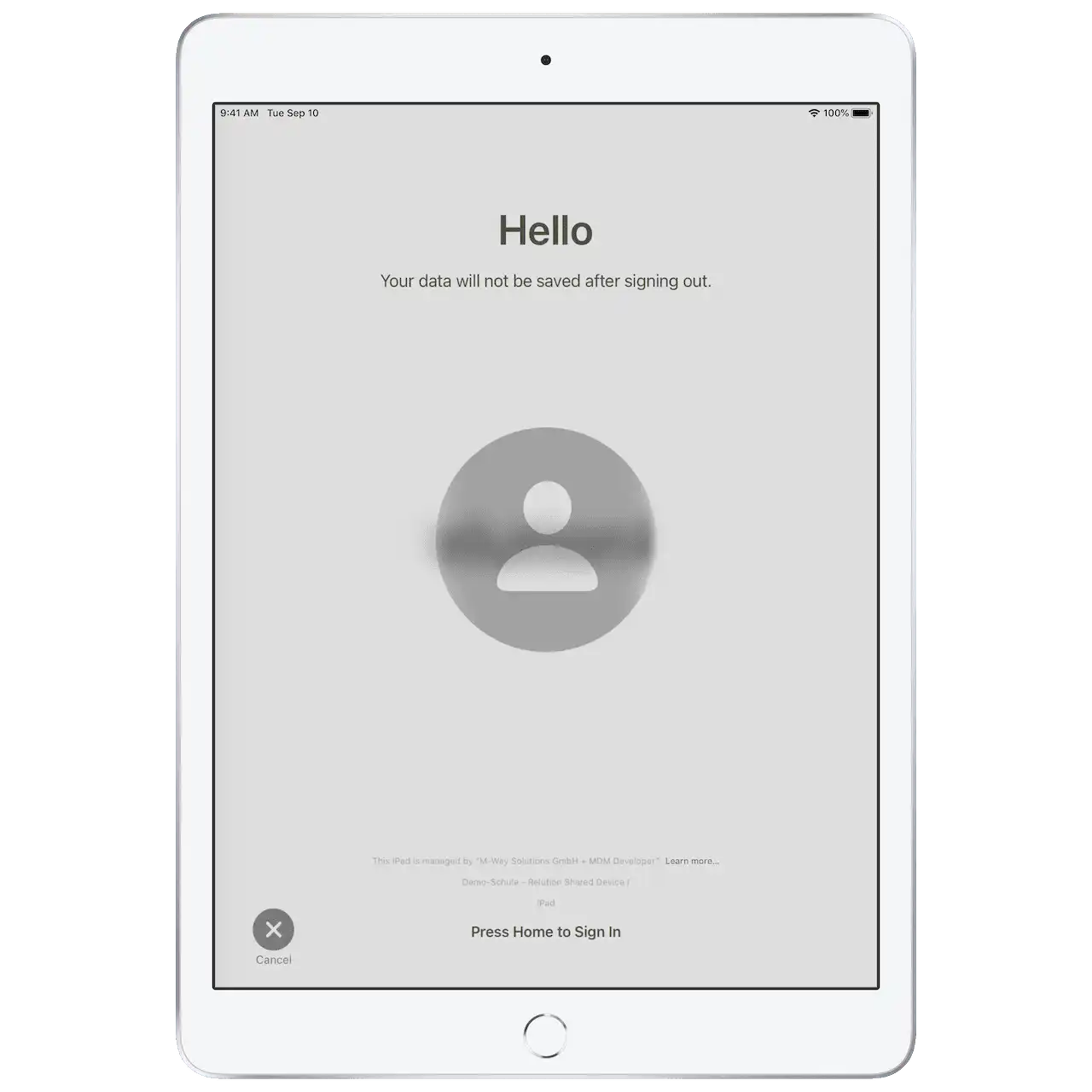
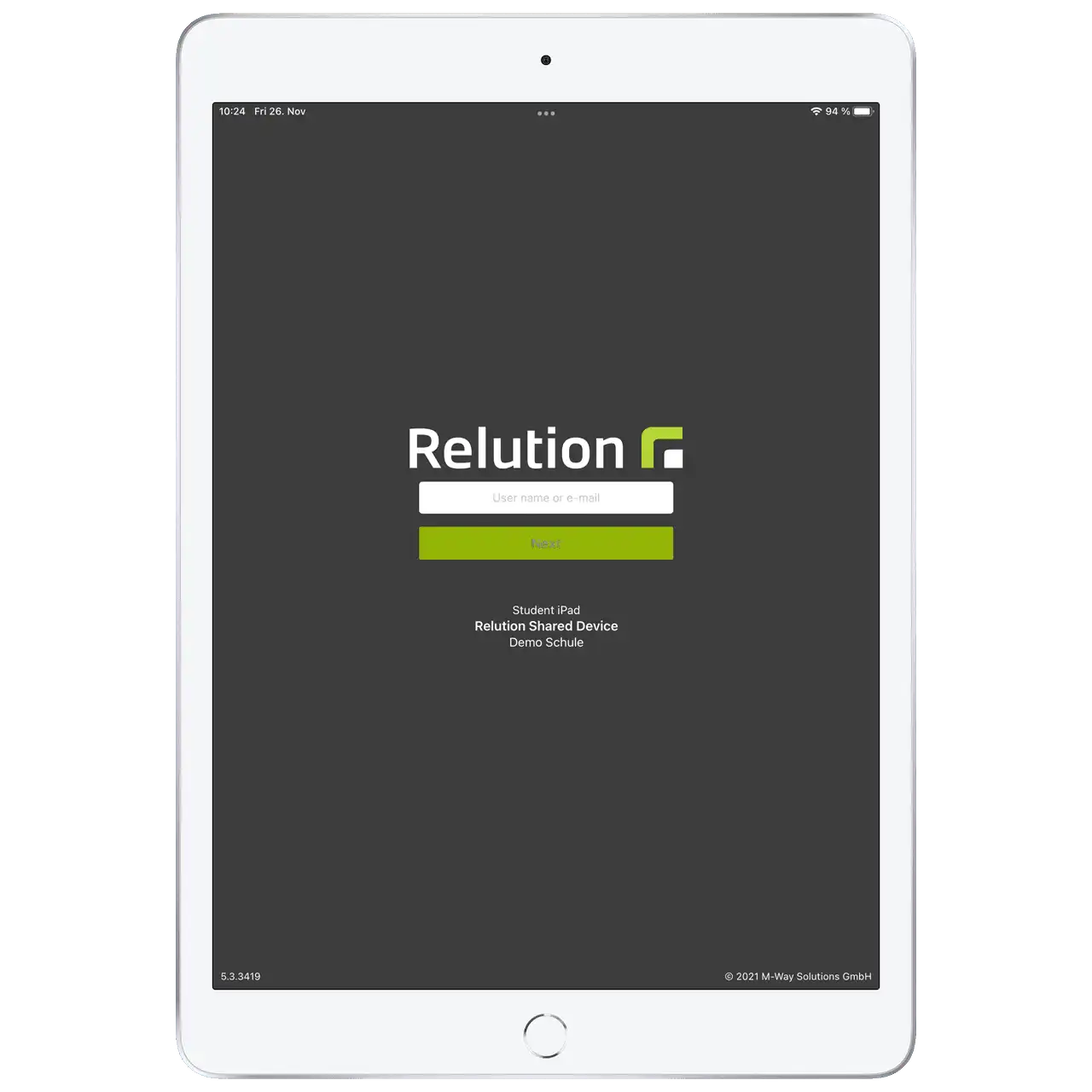

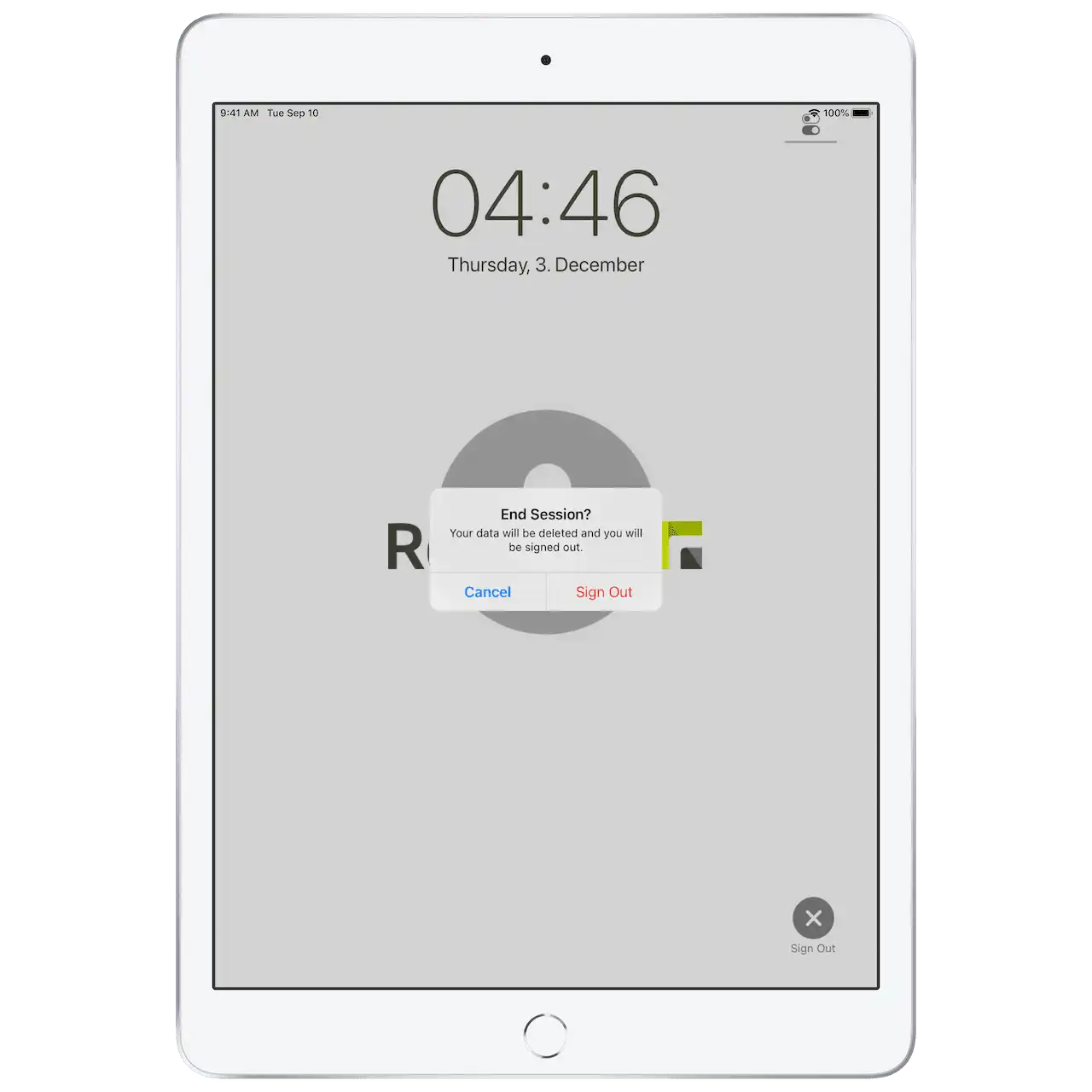
How can data from a user session be stored securely?
The Relution App offers additionally the possibility of making over Relution Files integrated file shares e.g. on an attached school server as well as over the own camera function Relution Files, a safe and data security-conformal file storage outside of the equipment.
What are the requirements to use the Relution Shared Device Mode and Apple Shared iPad?
To use the Relution Shared Device Mode the corresponding devices must be operated in supervised mode.
This state can be reached either by setting the appropriate setting in the Relution DEP profile during the automatic enrollment using the Device Enrollment Program (DEP) or by resetting and reconfiguring the device with the Apple Configurator 2. The Apple Shared iPad mode can also be activated via the Relution DEP profile or the Apple Configurator 2.