Relution Parent App - Management of student devices outside of school hours
The Relution Parent App - Management of student devices outside of school hours
For parents
Nowadays, it is not easy for parents or guardians to keep track of their (underage) children's private media time. But where publishing, communicating and consuming content is as easy, fast and unmonitored as on the Internet, certain measures must be introduced to ensure a minimum level of protection for minors. It becomes particularly challenging when identical devices are used in educational institutions and during leisure time.
Would you like to gain an overview of how your child is using the mobile device you have funded or issued by the school and ensure that homework is completed without being distracted by distracting apps and that the protection of minors is guaranteed?
The Relution Parent App allows you to manage the use of student devices outside of school hours by specifying which apps can be used. By connecting the Relution Parent App (on your device) and the Relution Agent App (on the child's device), you can easily select apps and allow or block them.
Your advantages
The Relution Parent App offers a wide range of options and functions:
- Comprehensive overview: Decide remotely which apps your child is allowed to use on the device.
- Easy to use: Effortlessly restrict the use of gaming apps to ensure safe internet use for the child and minimize distractions.
- Flexibility: After blocking an app, there is always the option to unblock it.
- Privacy: Your private device is not managed by Relution; there is no external access.
- Security: Double secured sharing process.
- No restriction to parents: Multiple guardians can also control a student device as one device can be managed by up to 5 parent apps.
- Unlimited management options: Any number of "children" can be managed and added in the parent app.
- Cross-school use: The children's devices do not have to be registered in the same school and on the same Relution server.
- Cross-platform use: All student devices, regardless of manufacturer or operating system (iOS, Android Enterprise), are compatible with the Relution Parent app.
General conditions
- Reliable internet connection: All devices should have unrestricted access to a stable internet connection.
- Management of the student device with Relution: The child's device must be managed by the school using Relution's Mobile Device Management (visible using the Relution Agent app). The latest version of the Relution Agent must be installed.
- Prepared student device: The child's device has already been approved by the school administrators for device pairing with parent devices.
- Parent device: No specific technical requirements are necessary; you should only have the Relution Parent App successfully installed on your device.
This is how it works
Student device - Agent App
- Scan the QR code: In the Agent App of the student device, you will find the menu item "Parent App" under the navigation "Device information". There you will find the QR code required for the connection.
Important: In case of problems, please contact the respective school administrator. The Relution team cannot help you with this.
Parent device - Parent App
- Download the Relution Parent App: Download the app (iOS and Android) from the respective app store to use it on your device.
- Add device: Name your device in the app. Here you have the option to enter a free text for the school administrator.
- Send information: The information you have entered will be sent to the school administrator. The "Invited" status is displayed in your Relution Parent app.
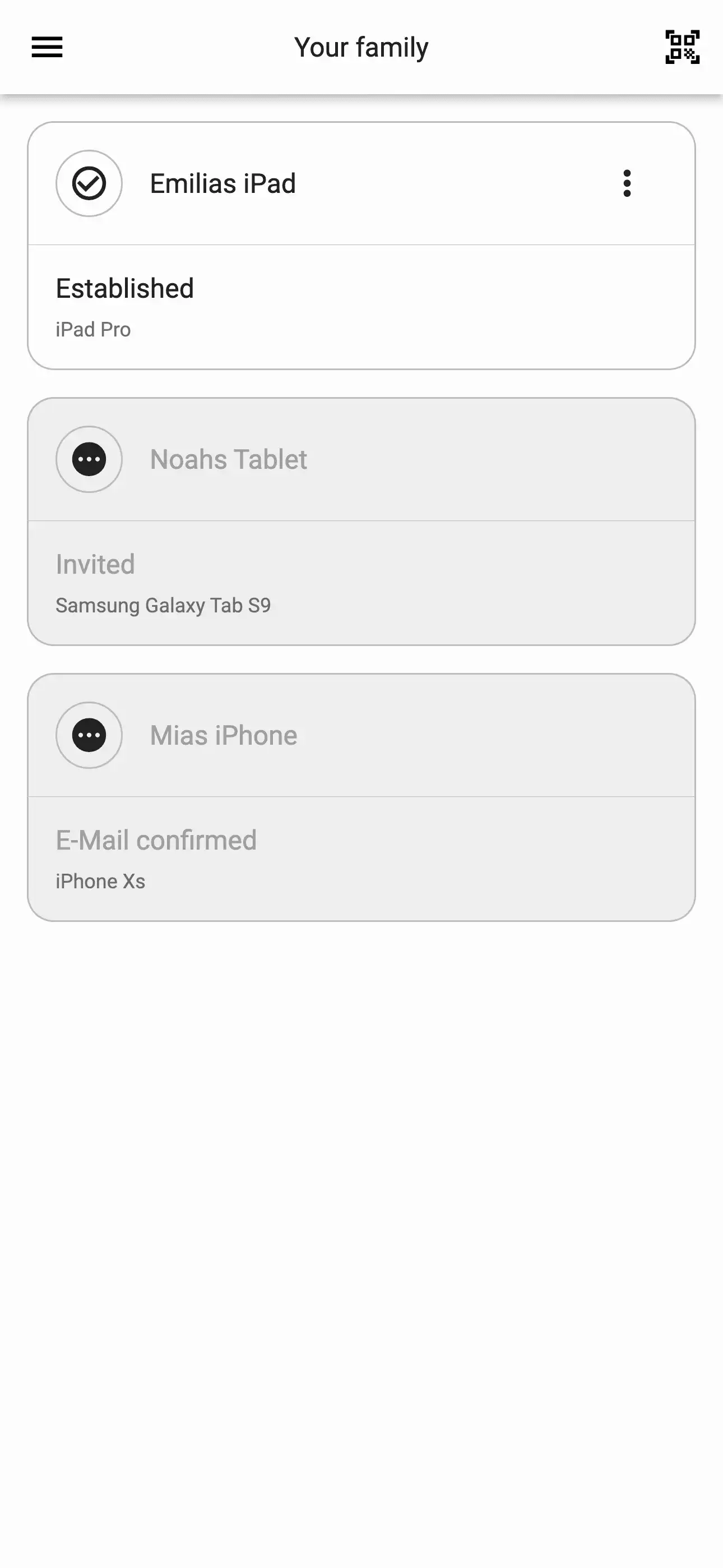
- Confirm link: Directly after submitting your device information, you will receive an automated email from Relution. Click on the link in the email to confirm your email address. This will change the status in your Relution Parent App to "Email confirmed".
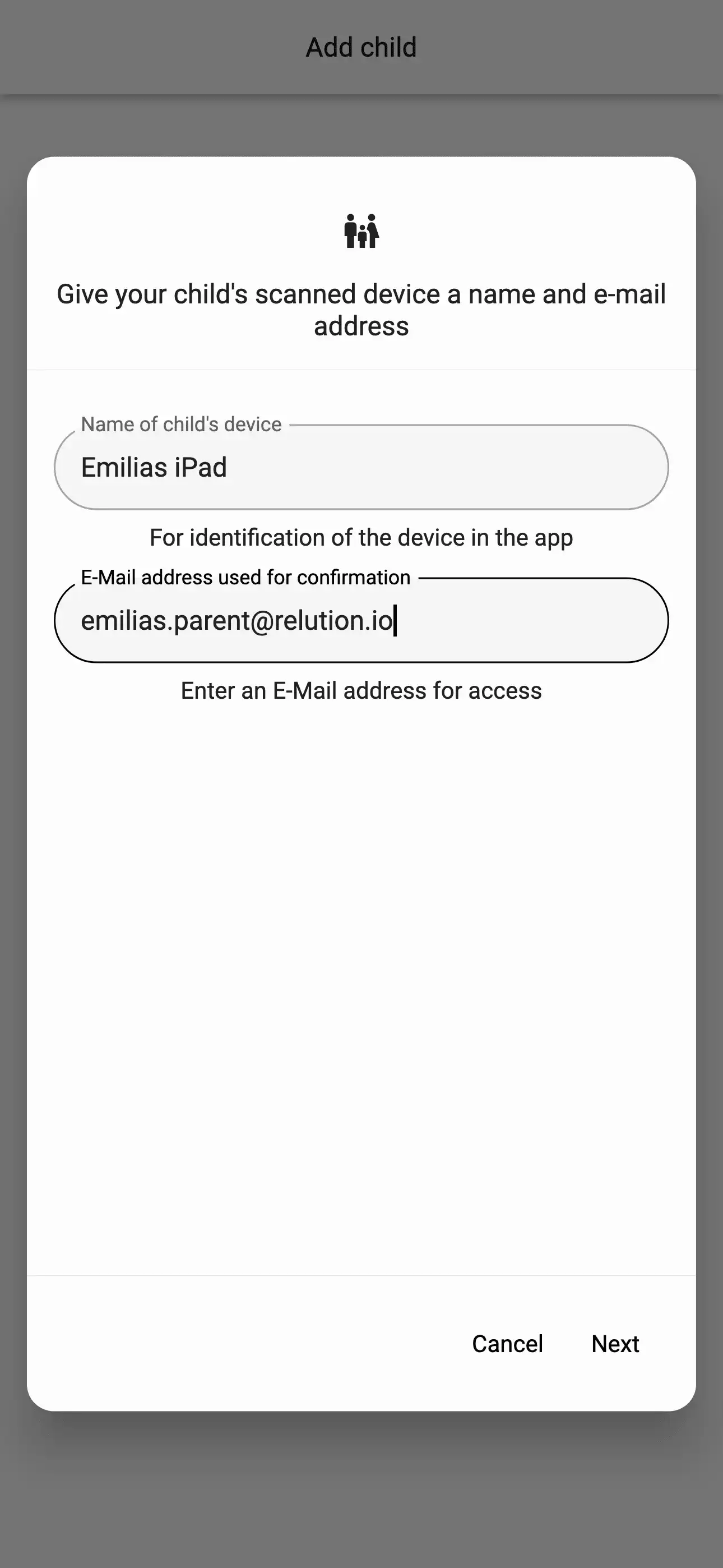
- Approval of the request: The request for your activation will be sent to the school's device administrator for review and confirmation.
- Linking the apps: Once approved, the parent app will change to "Connected". The apps are successfully linked and you have access to all apps installed on the student device. From this point on, apps can be blocked and allowed again.
- App control: With the Relution Parent App, you now have full control over the apps on the student device. You can select an app and the options "Unblock" or "Block" will appear. This allows you to block or allow the apps on the student device.
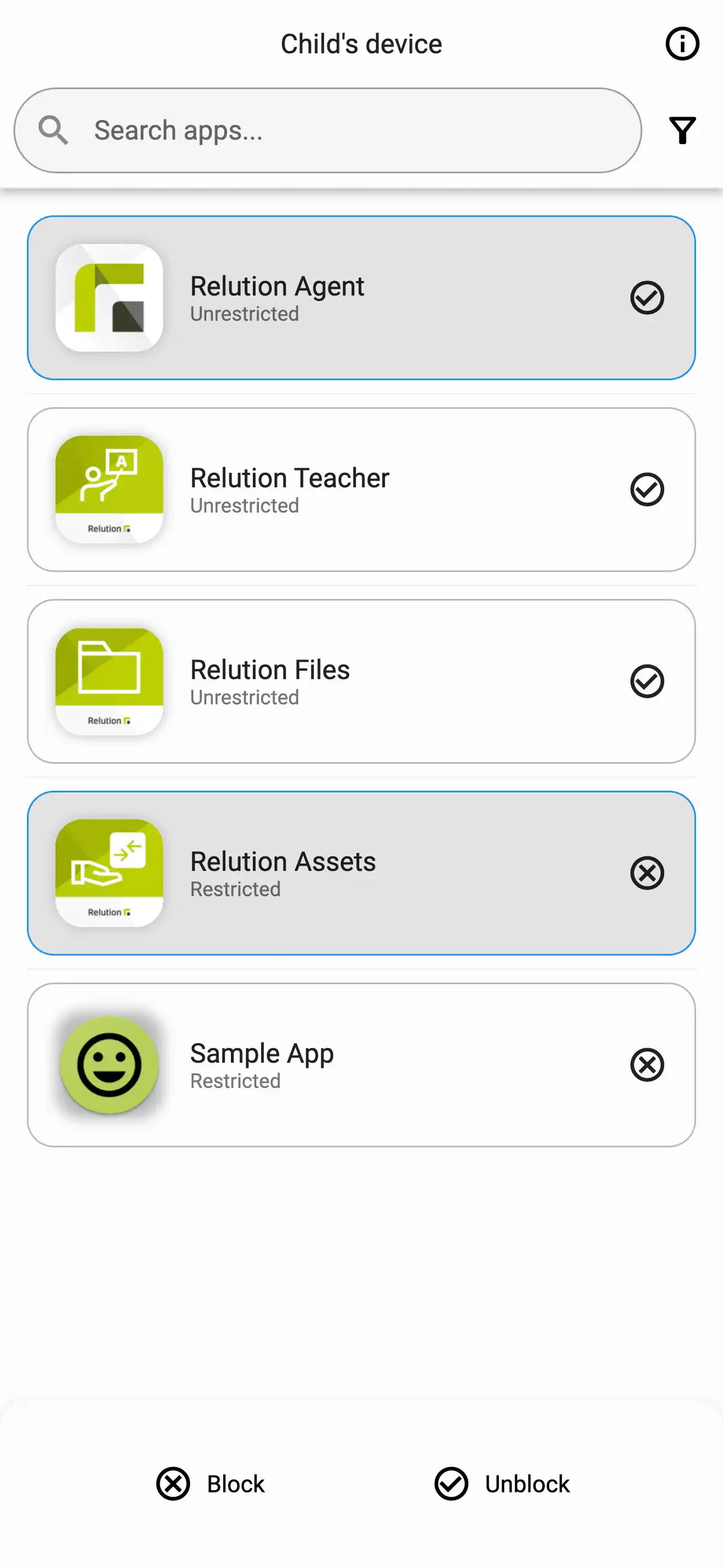
Schools always retain control over the student devices. The school administration can customize the Relution Parent App setup process and has the option to disconnect the Relution Parent App from the student device at any time.
All further steps for setting up and linking the apps can be found in our manual.