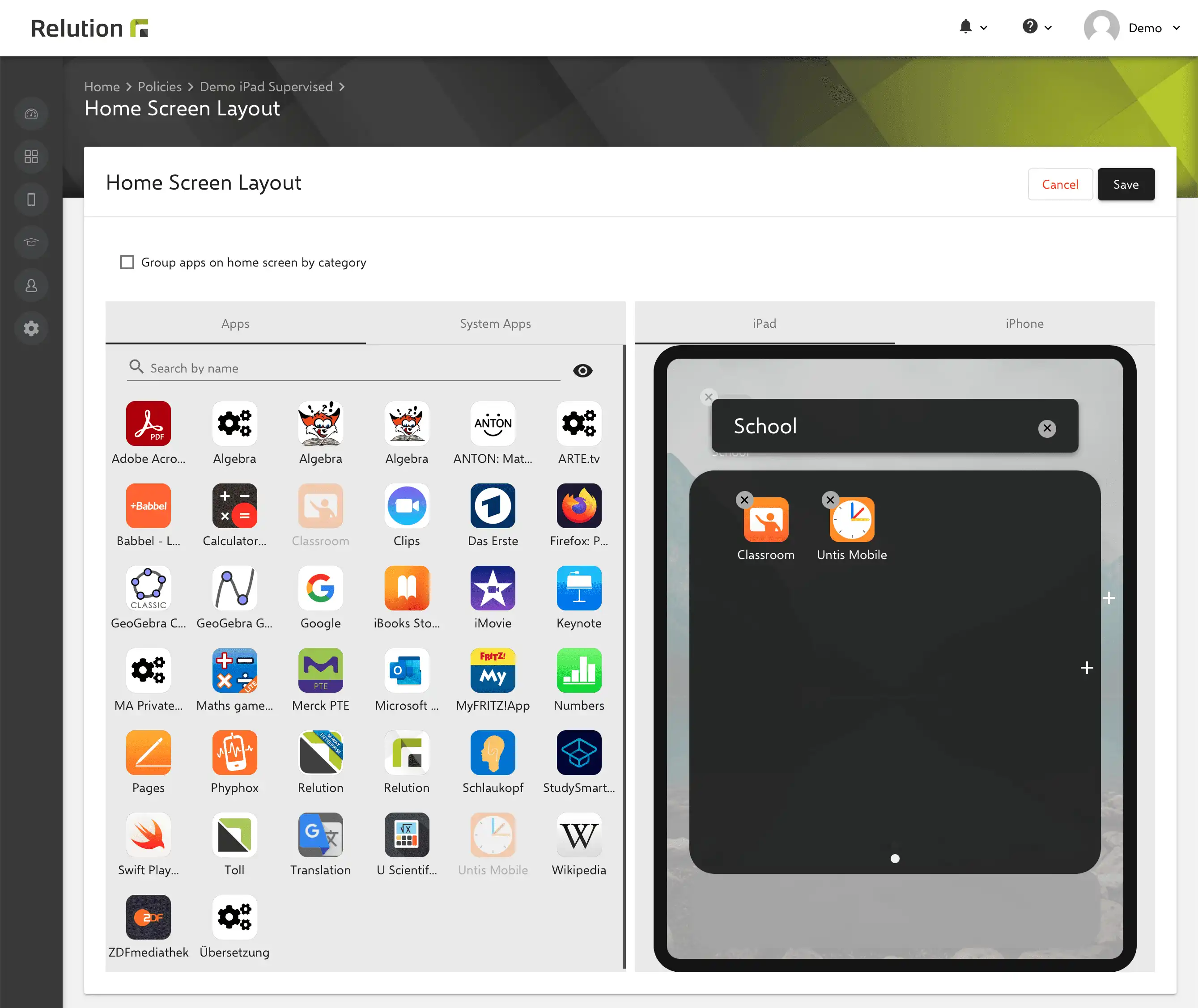Homescreen and wallpaper ios
Can the background image of iOS devices be configured remotely via Relution?
With the “Wallpaper” configuration for iOS devices, an image can be stored for the home screen and/or lock screen that appears on the devices after the policy has been applied. For example, student devices of a school or a specific class can be provided with the school logo or a uniform image.
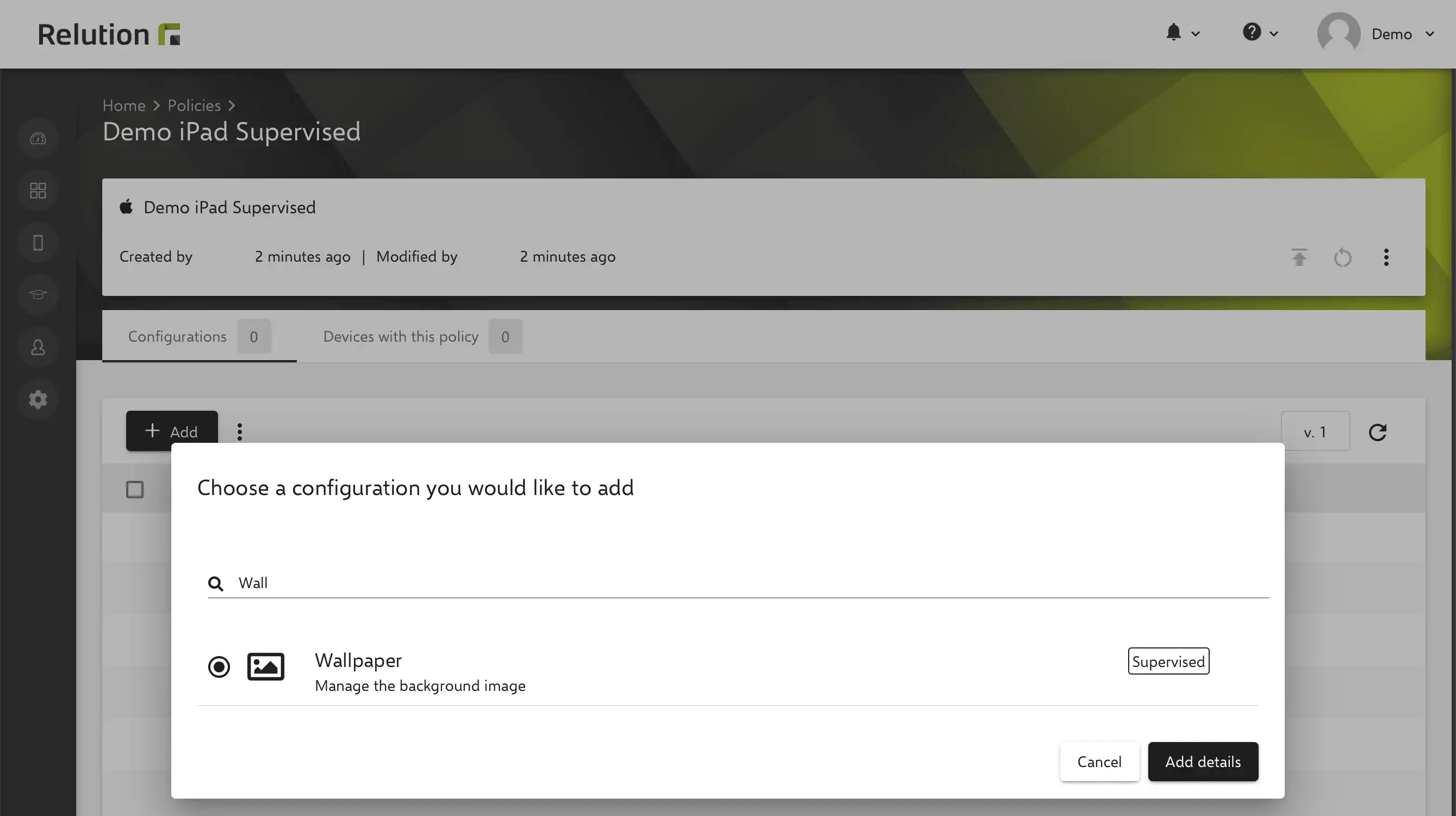
Which views on the devices can be configured?
You can define whether the background picture is only displayed on the lock screen or homescreen after logging in, or whether it is to be used for both views.
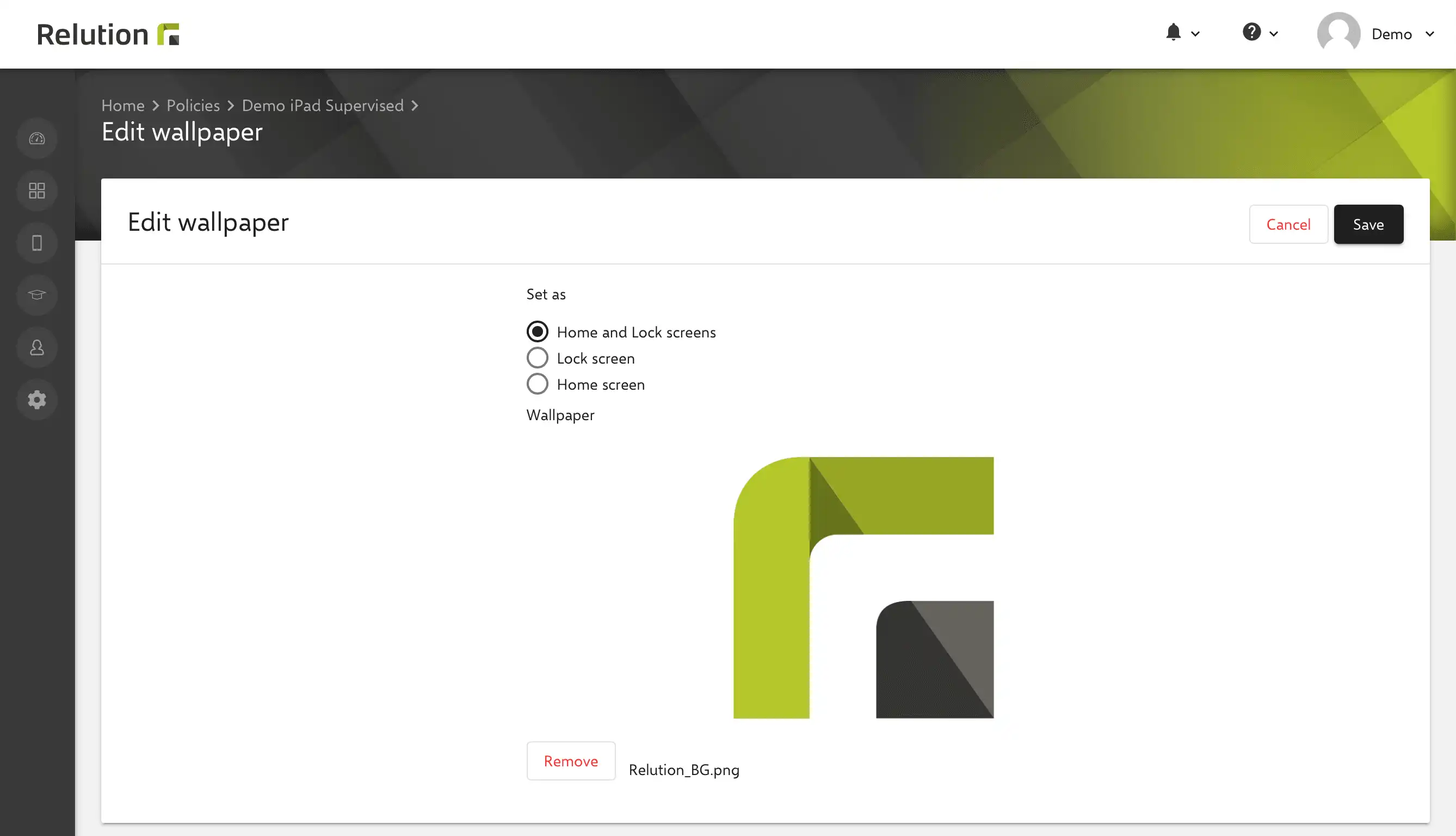
Can a wallpaper be applied to all iOS devices?
The configuration is only available for devices in supervised mode. iOS devices can be enrolled in Relution via the Apple Device Enrollment Program (DEP) in supervised mode. See insight Apple Device Enrollment Program.
How can I tell in Relution which devices are managed in monitored mode?
Units in supervised mode are marked with a label “Supervised” in Relution.
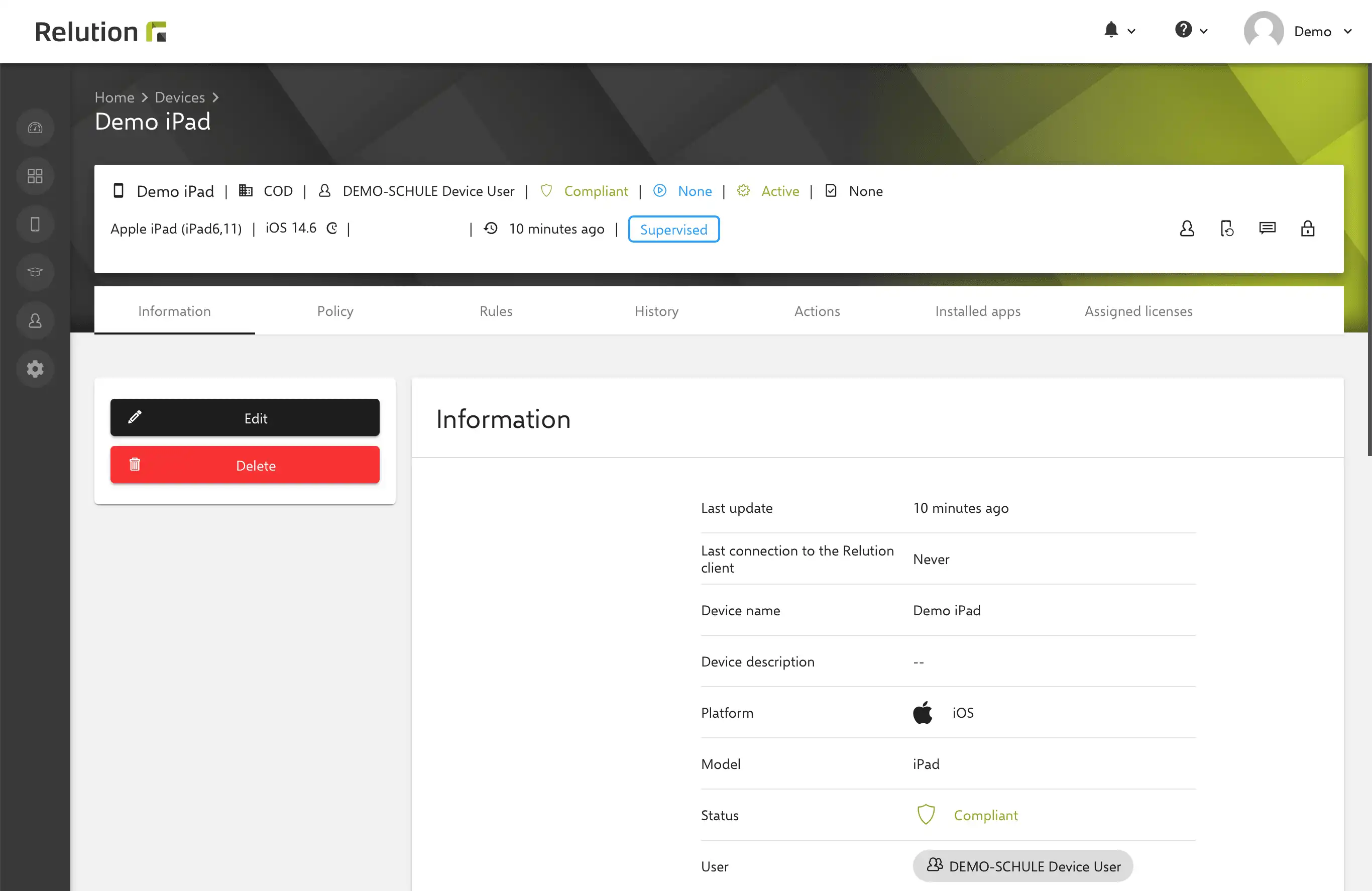
In the overview for the iOS policy, the label “Supervised” is displayed as a restriction for the background image configuration to emphasise that this setting can only be applied to corresponding devices.
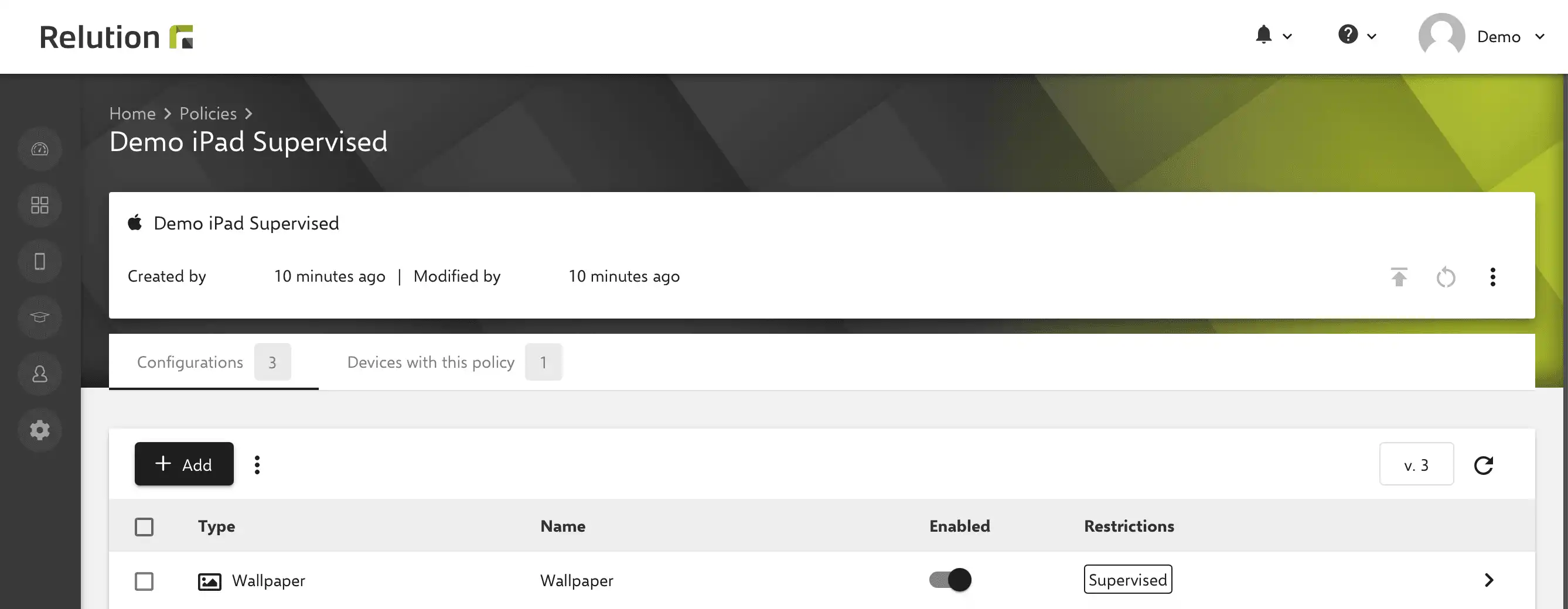
How is the background displayed on the assigned iOS devices?
Initially, a supervised unit looks like this.
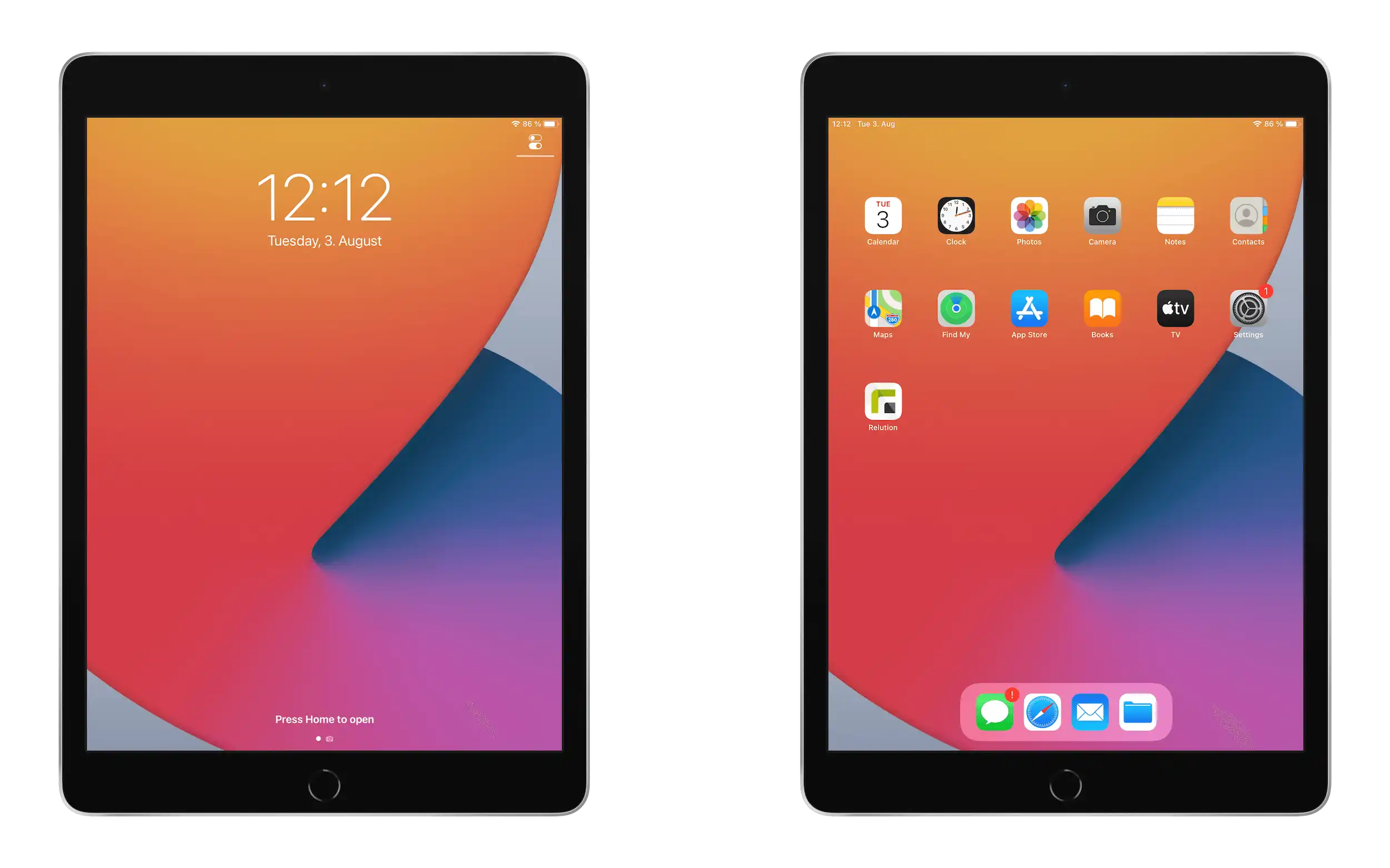
The policy is published and then assigned to one or more devices.
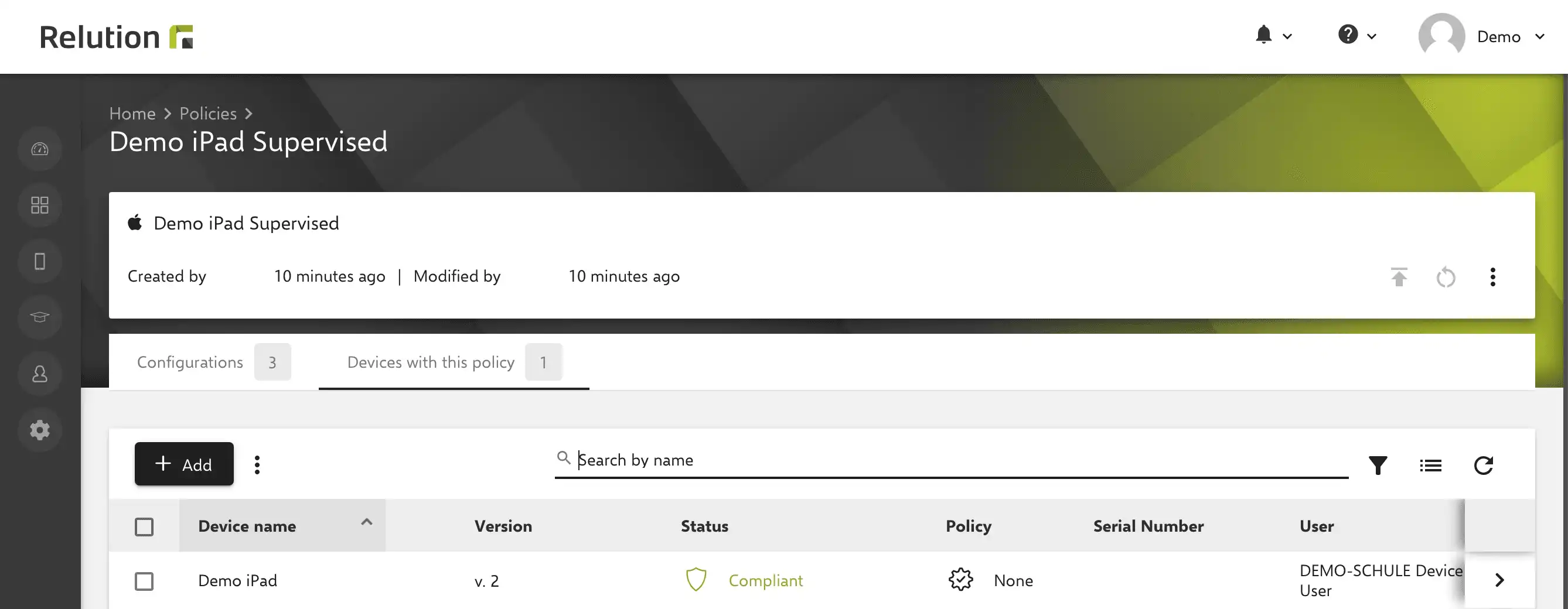
As soon as the configuration has been carried out on an iOS device in supervised mode, the lock screen and the homescreen display the new wallpaper.
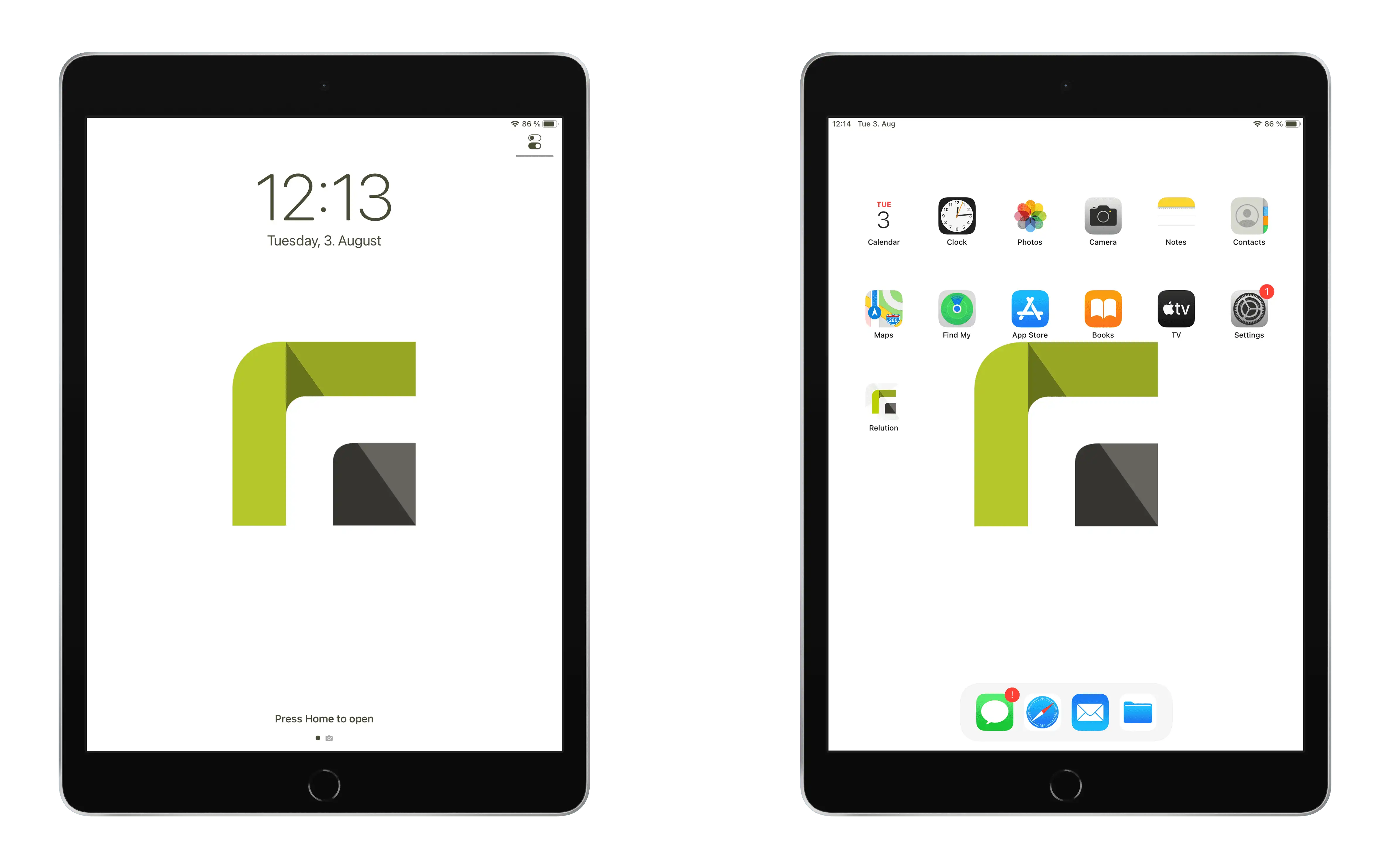
Can the home screen of iOS devices be configured remotely via Relution?
With the �“Homescreen Layout” configuration for iOS devices, the arrangement of elements such as app icons and web links on an iOS device can be defined. In this way, for example, student devices of a certain class can receive a uniform arrangement of the relevant content for lessons.
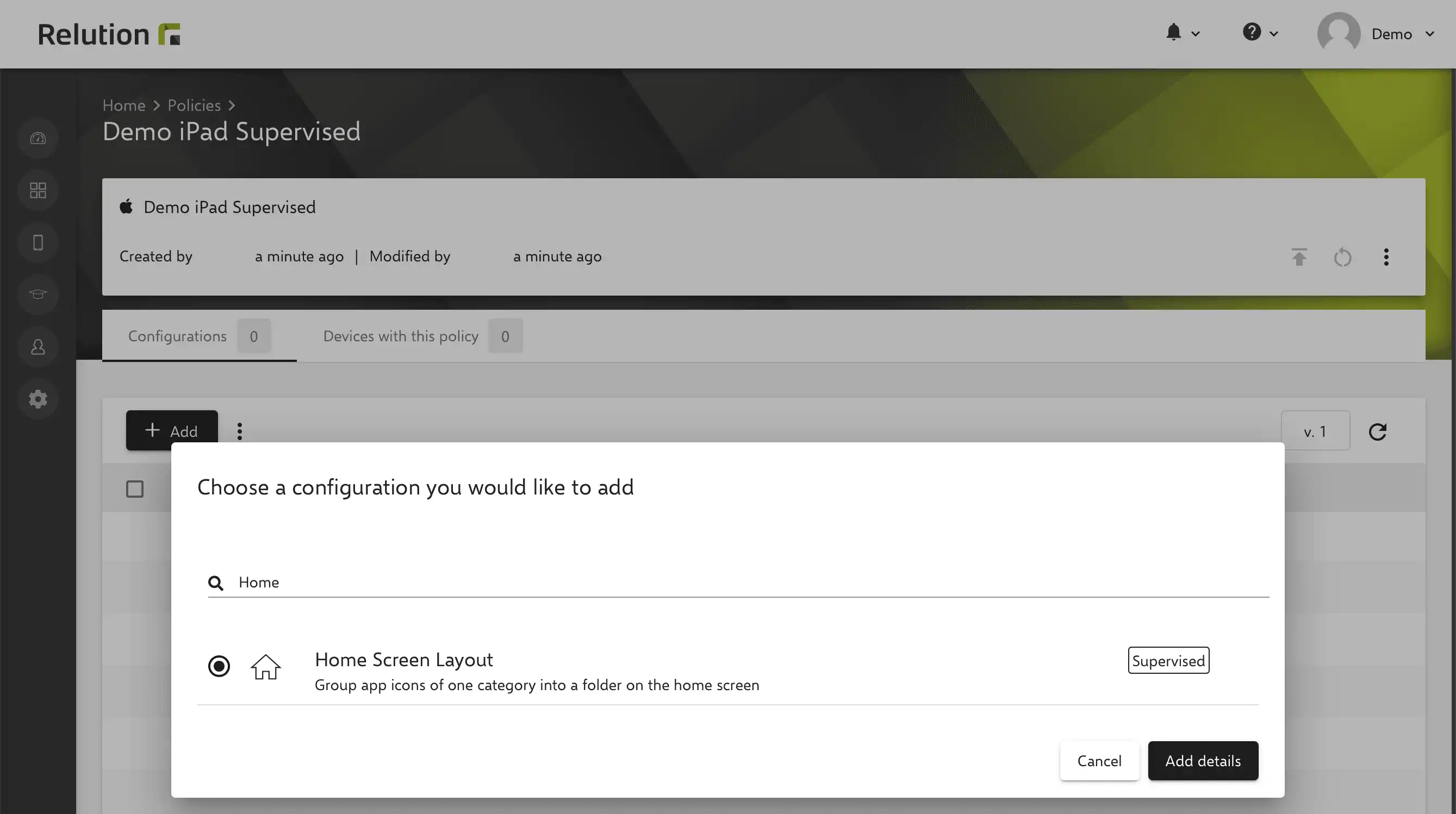
Can a homescreen layout be applied to all iOS devices?
The configuration is only available for devices in supervised mode. See insight Apple Device Enrollment Program.
Can app icons be grouped via the "Homescreen Layout configuration"?
App icons can be grouped into categories.
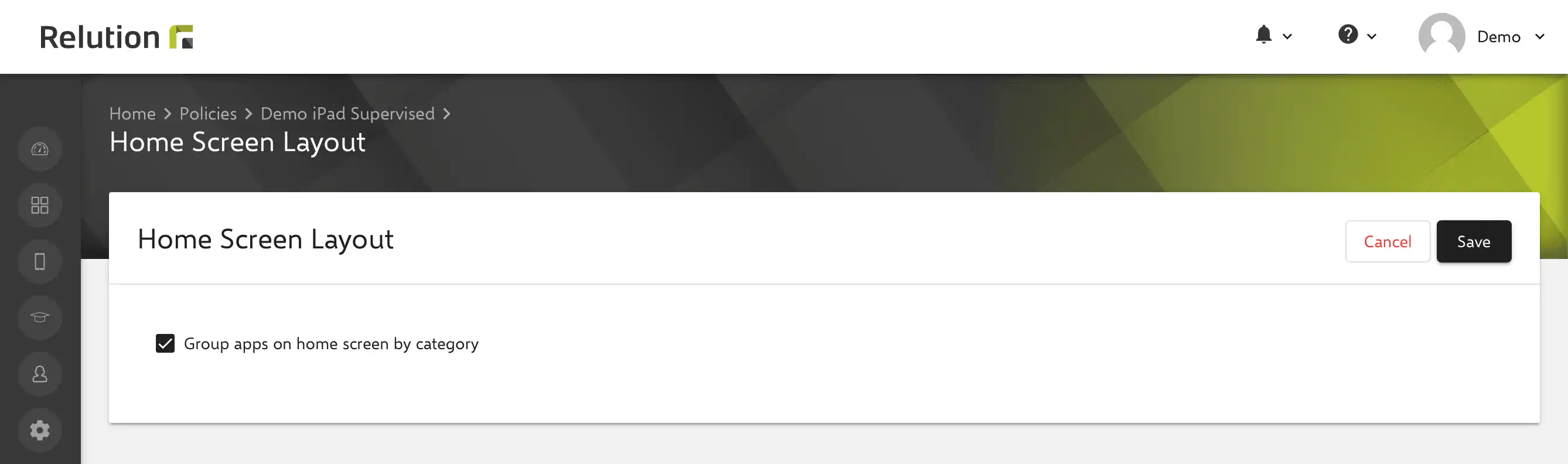
All system apps from Apple are thus combined in an Apple folder.
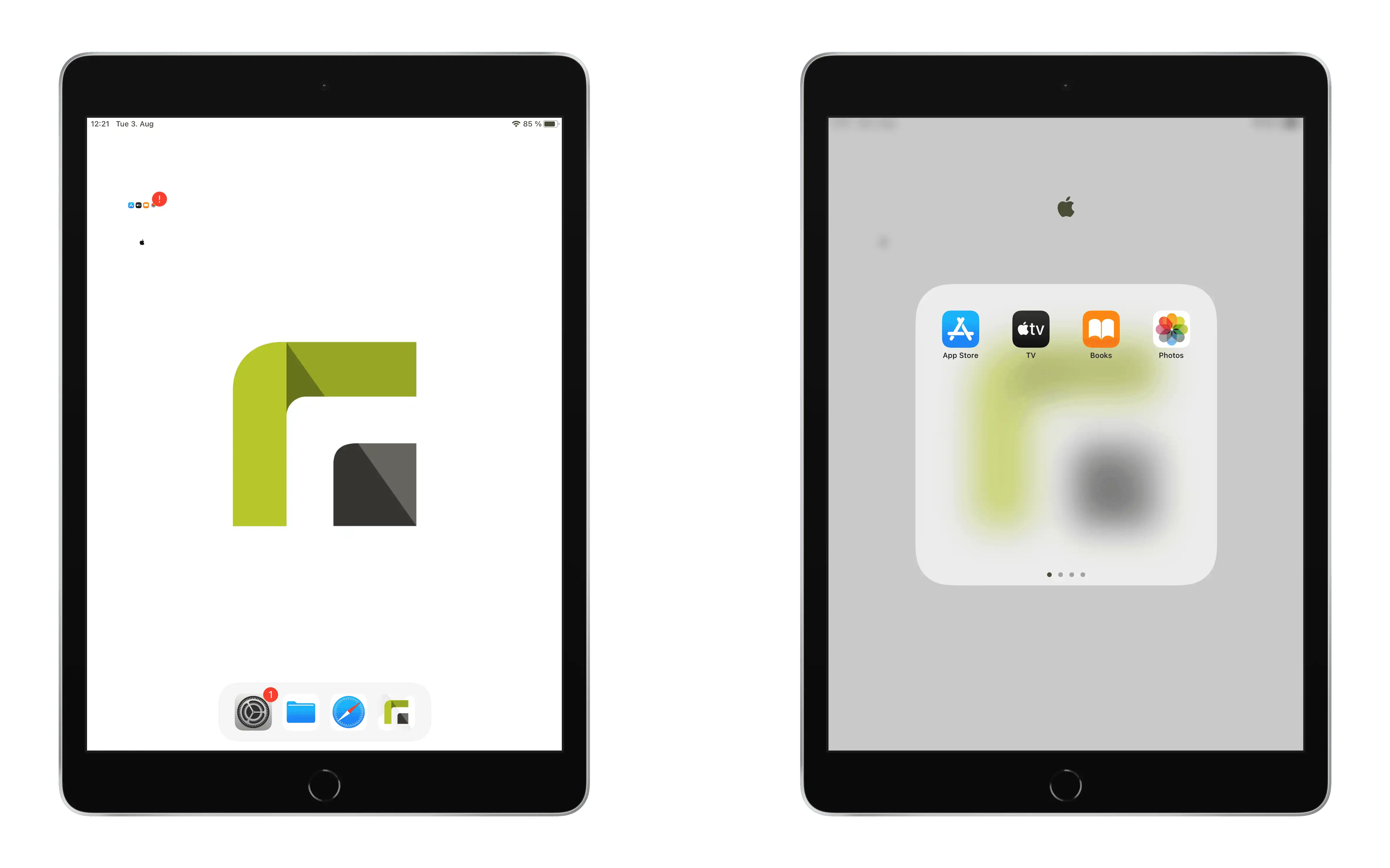
If apps other than System Apps are installed, they are grouped together in their own folders according to topic.
How can app icons be arranged on the homescreen via Relution?
If you deactivate the checkbox “Group app icons by category” in the configuration “Homescreen Layout”, a user interface appears with which available apps can be arranged on an iPad or iPhone. All system apps from Apple and all apps from the Relution App Store are available for this purpose. The app icons can be placed on the right iPad or iPhone from the left “app surface” by dragging and dropping. The order of the selected app icons can be freely selected and adjusted at any time. App icons already in use are greyed out in the left app selection. If an assigned app icon is deleted in the device view, it is removed and is available for selection again. App icons can also be placed and sorted in the dock at the bottom of the screen.
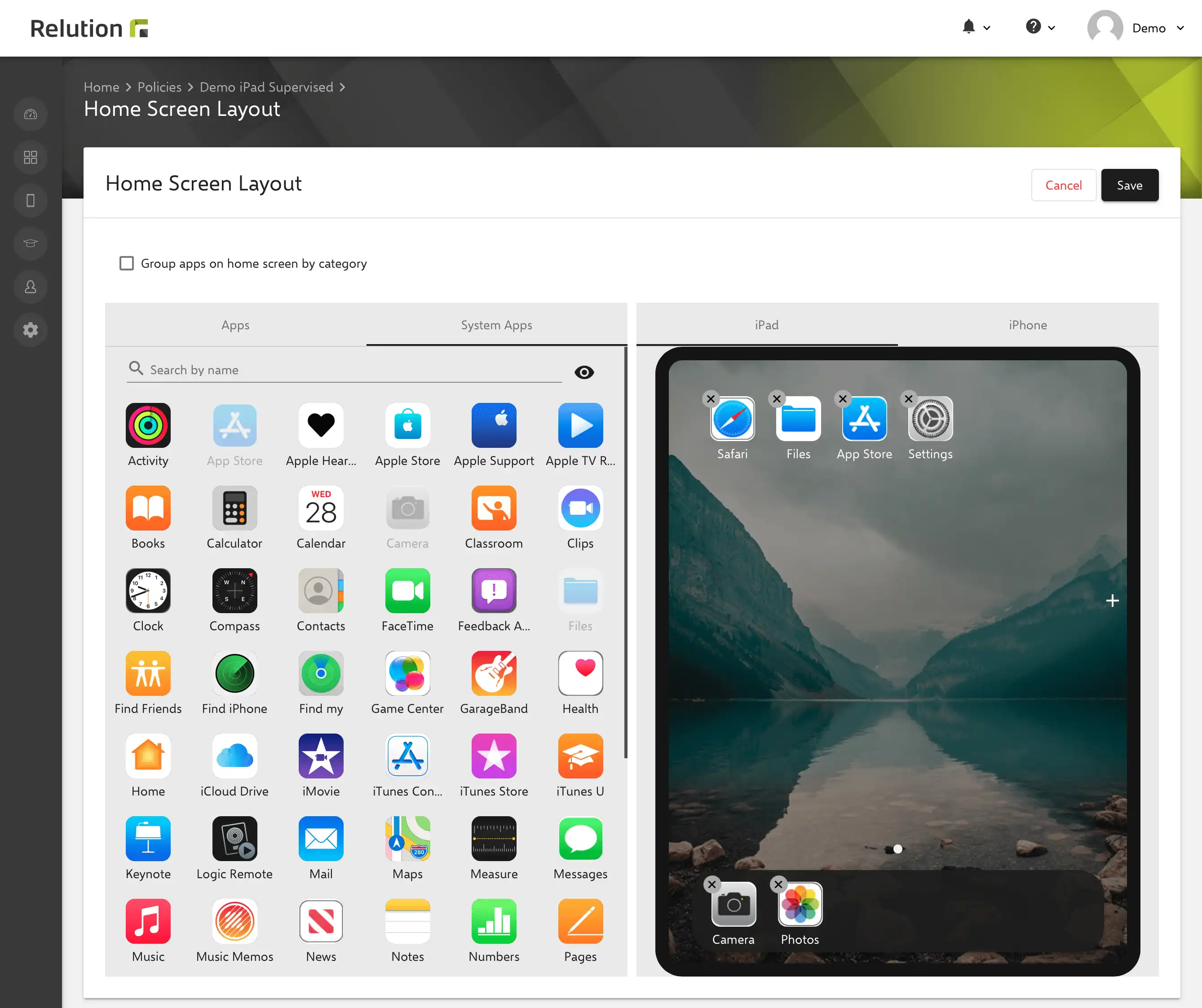
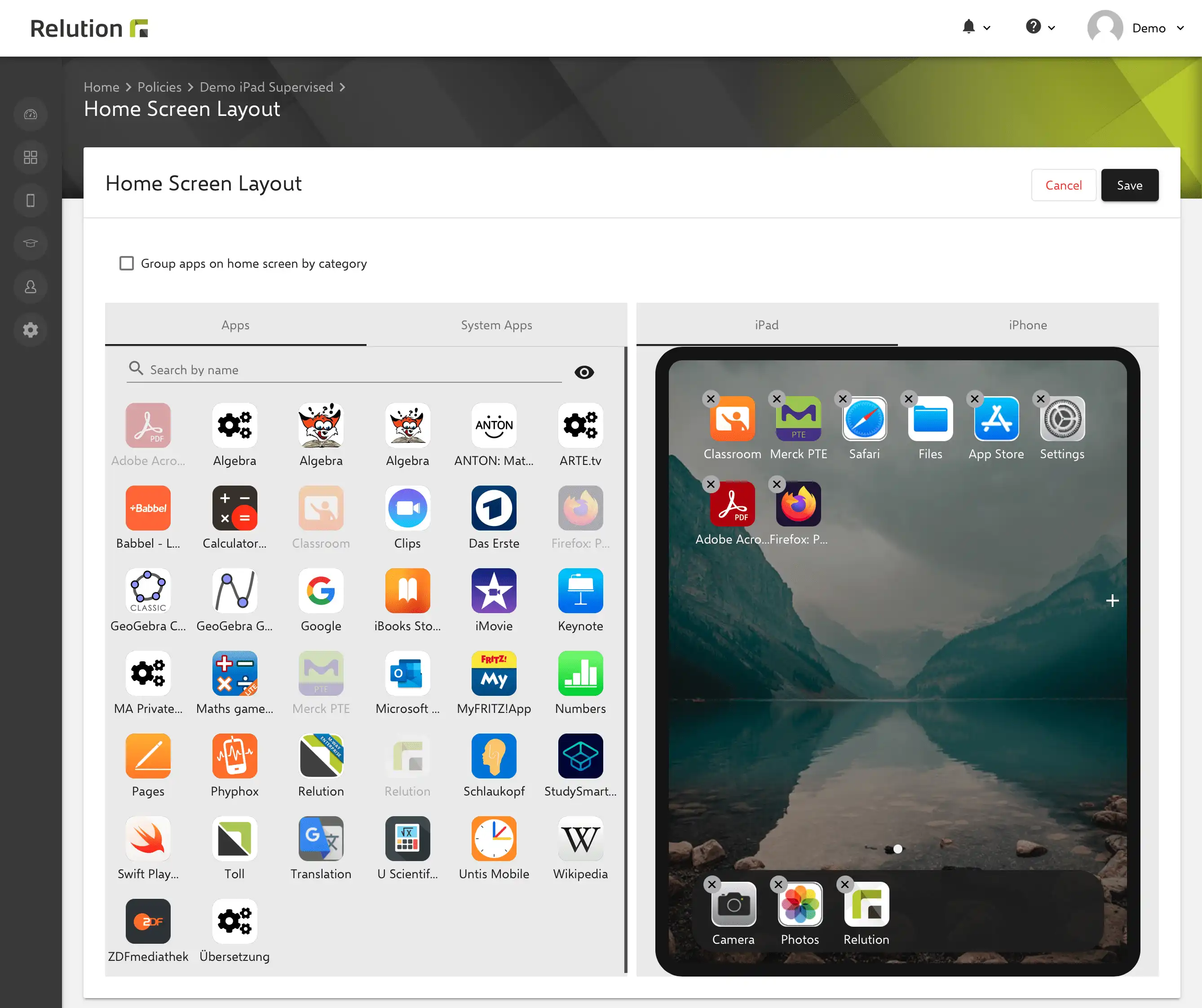
After the policy has been applied to iOS devices in supervised mode, the apps present on the device are arranged in the specified order. All apps that have not been defined in the homescreen layout configuration are placed at the back. Apps that are not installed on the device are ignored.
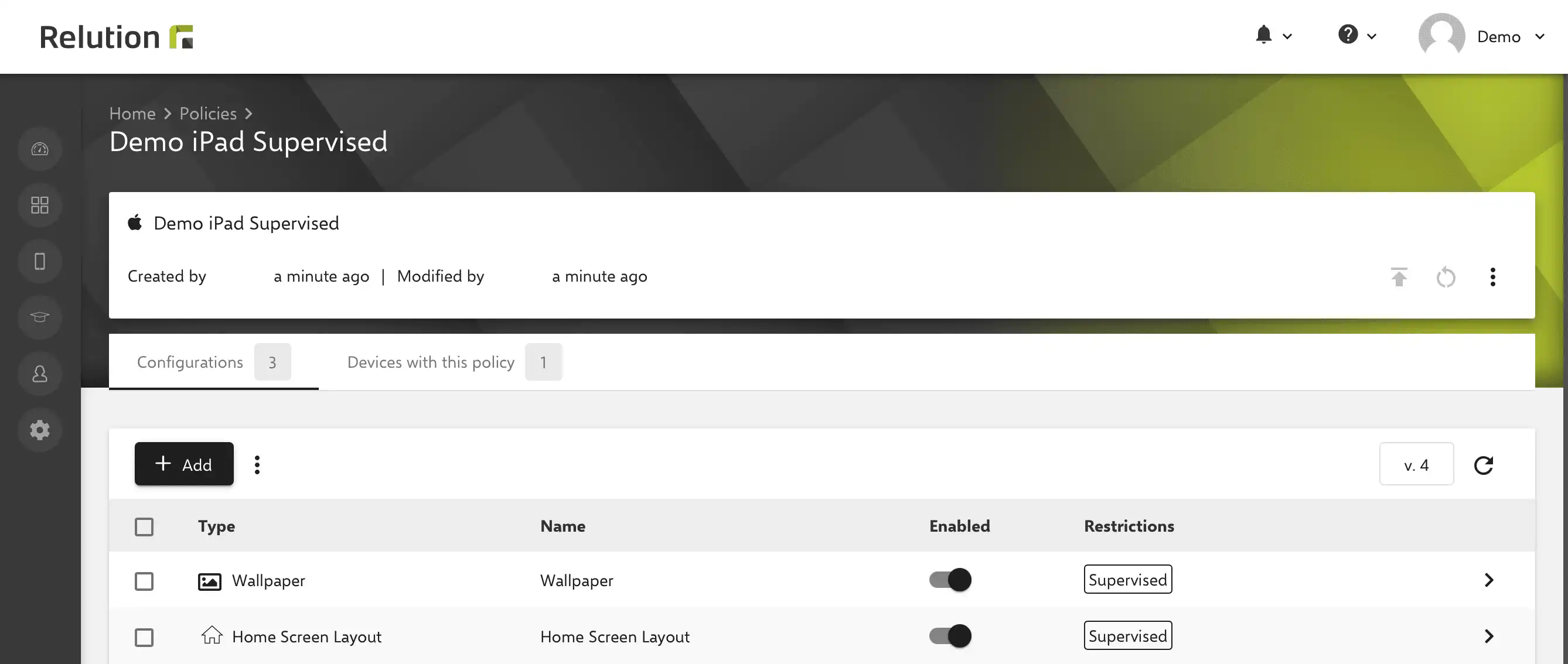
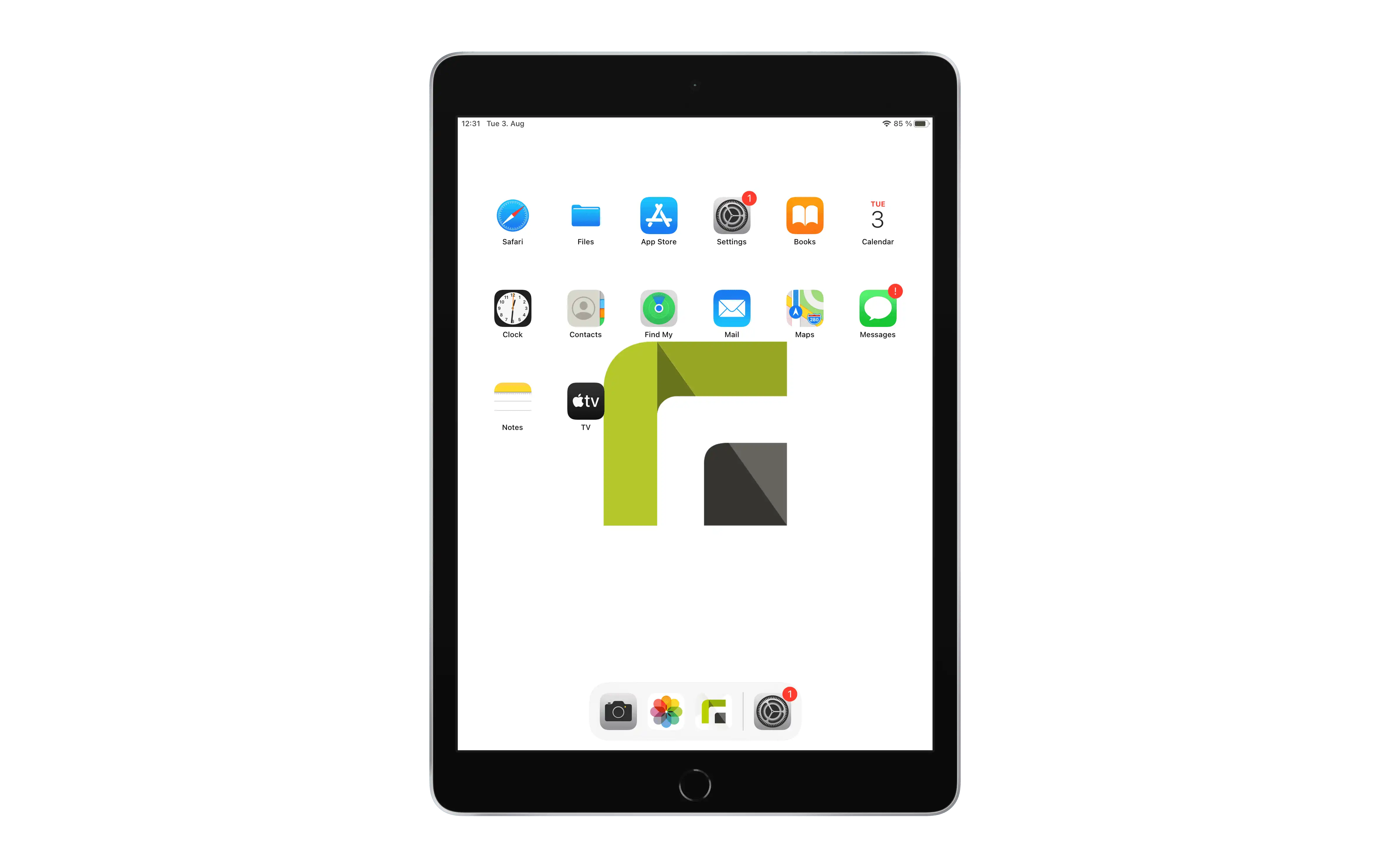
What happens to apps that are subsequently installed on the iOS device?
If, for example, apps are installed via the “App Compliance” configuration on a device that has already been assigned a defined homescreen layout via Relution, apps that are included in the homescreen layout are displayed and sorted accordingly.
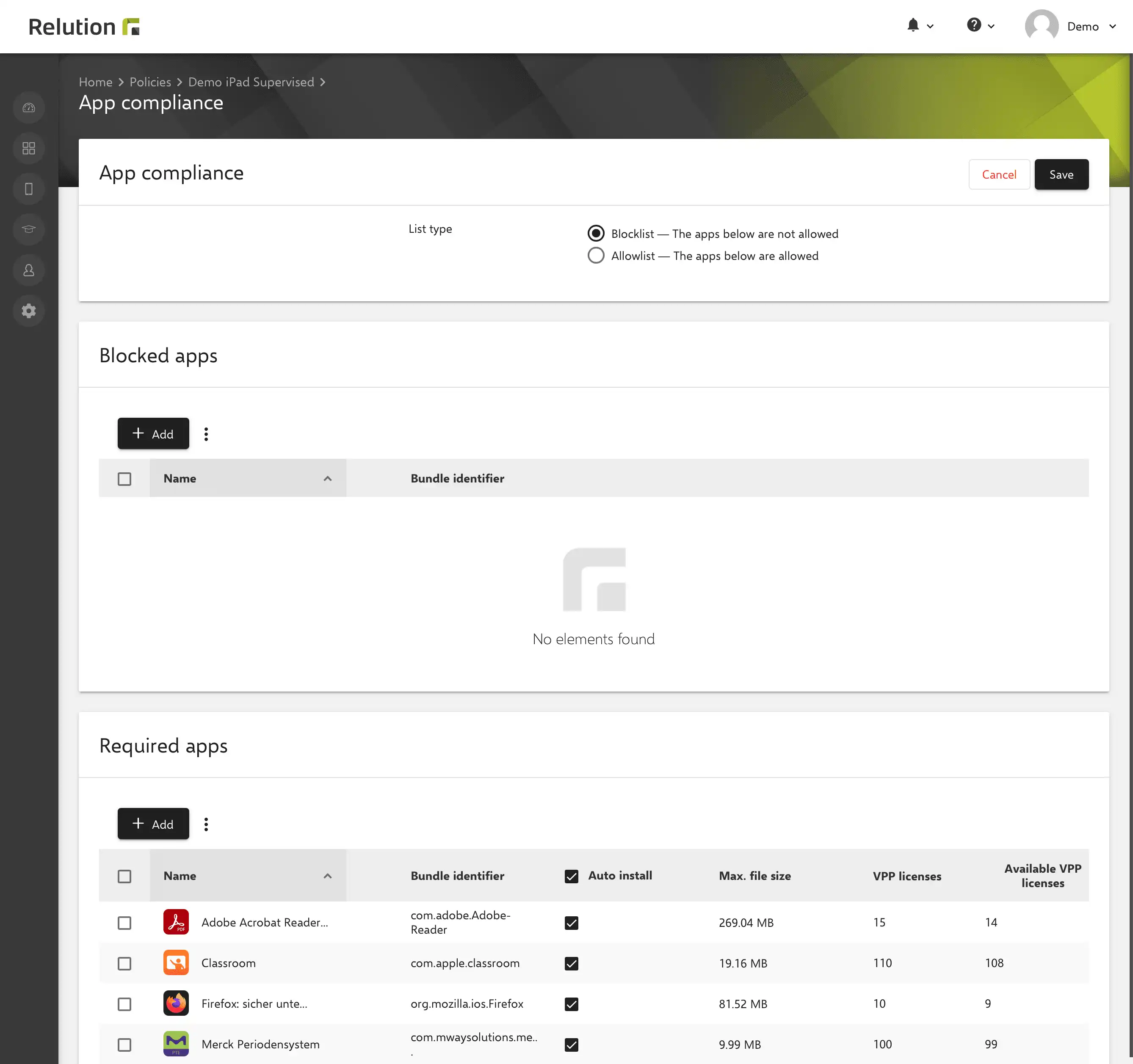
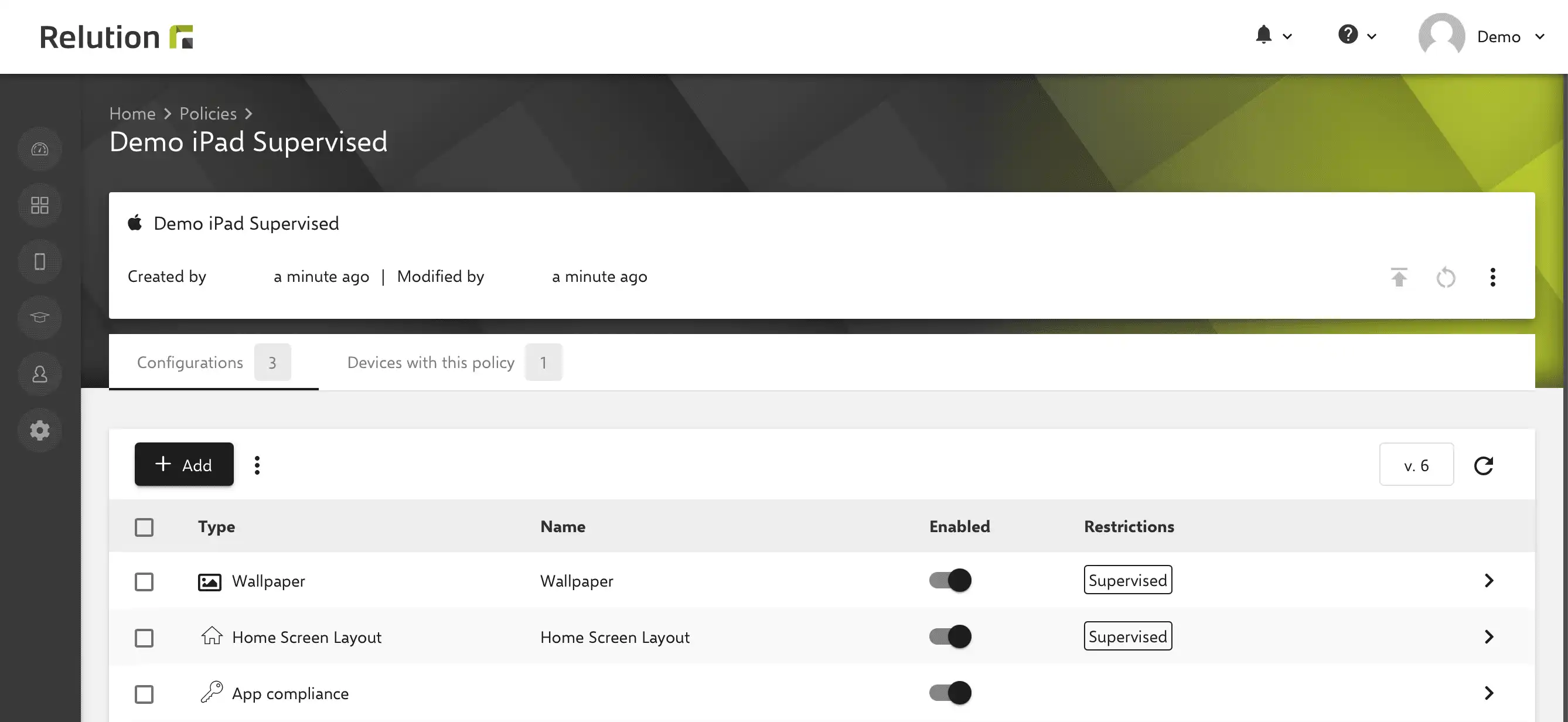
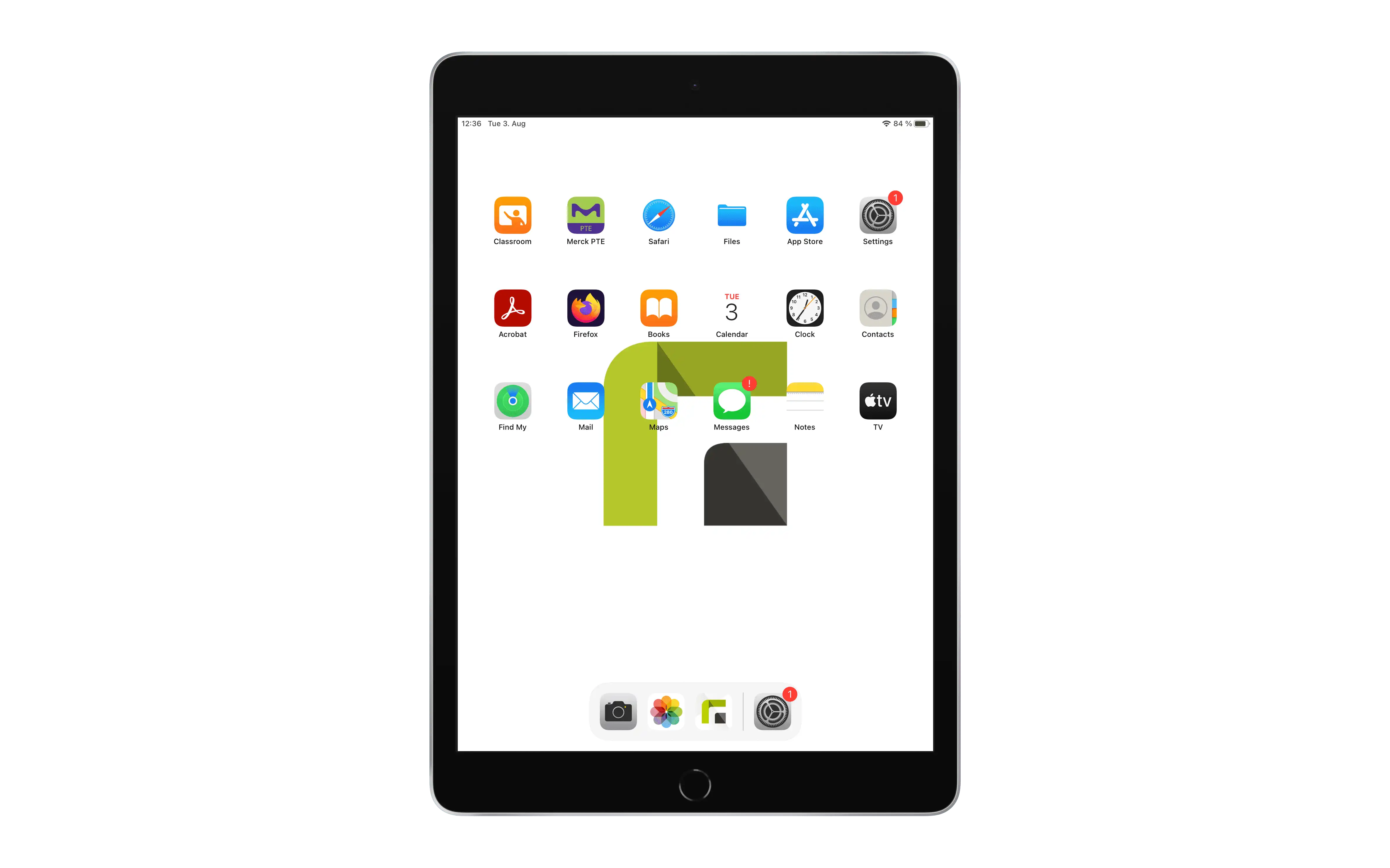
Subsequent apps that are not defined in the applied homescreen layout, are placed at the back.
Can a homescreen layout applied via Relution be changed on iOS devices?
A home screen layout cannot be changed manually on the device. When you stop on an app icon, the dialogue “Edit home screen” appears, but it is not functional.
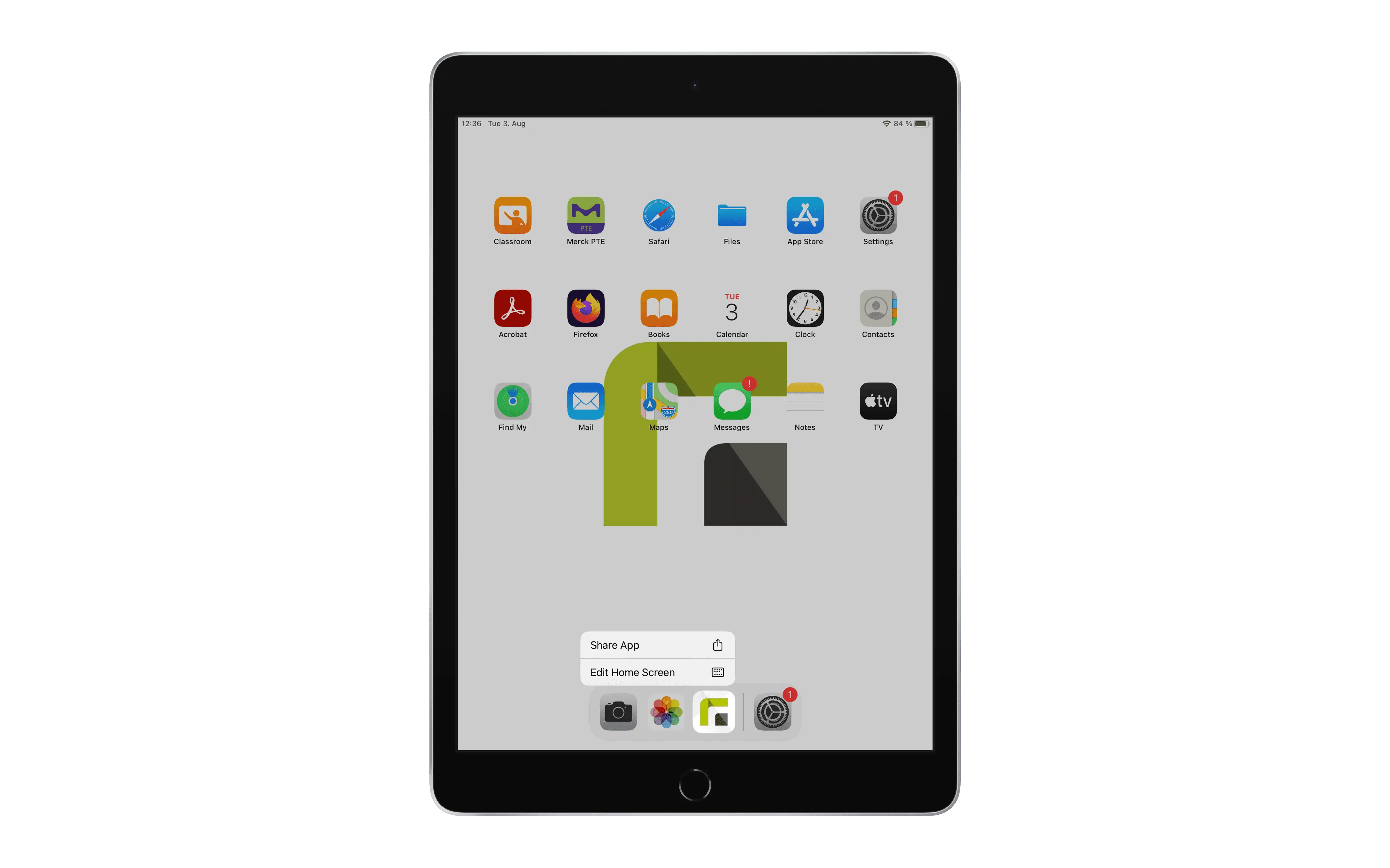
Can folders also be created in the homescreen layout?
By dragging two app icons over each other, you can also create folders and assign a name directly.