Android Enterprise setup
How to set up Android Enterprise in Relution?
In order to use Android Enterprise with the Mobile Device Management (MDM) Relution, the corresponding Relution organization must be linked to a Google organization. A corresponding Google account is stored under Settings -> Device management -> Android Enterprise:
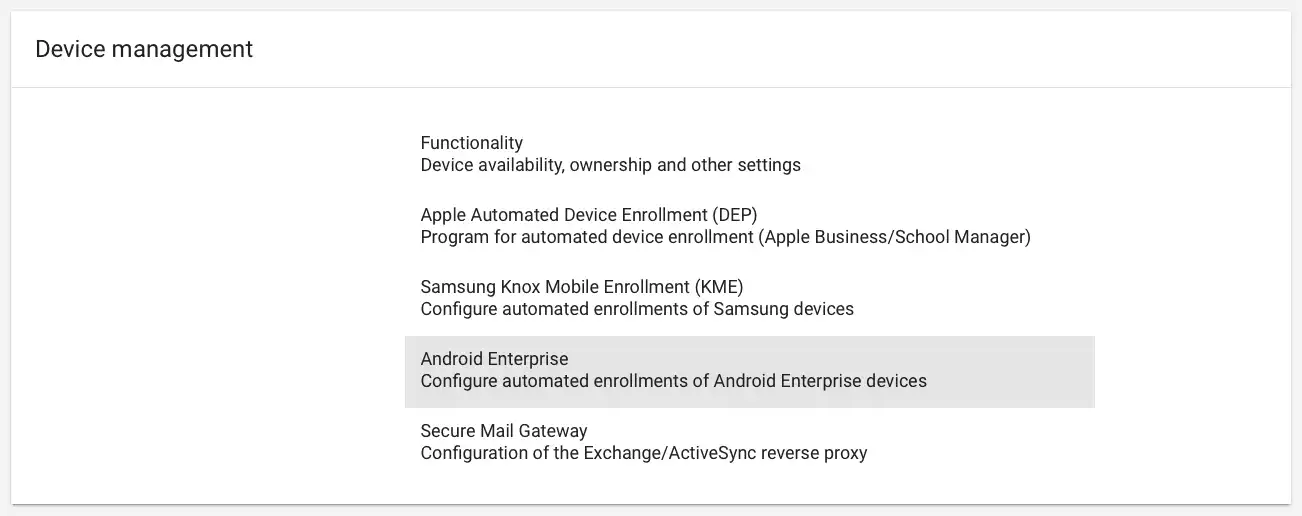
By clicking on “Register now” you will be redirected to Google Play:
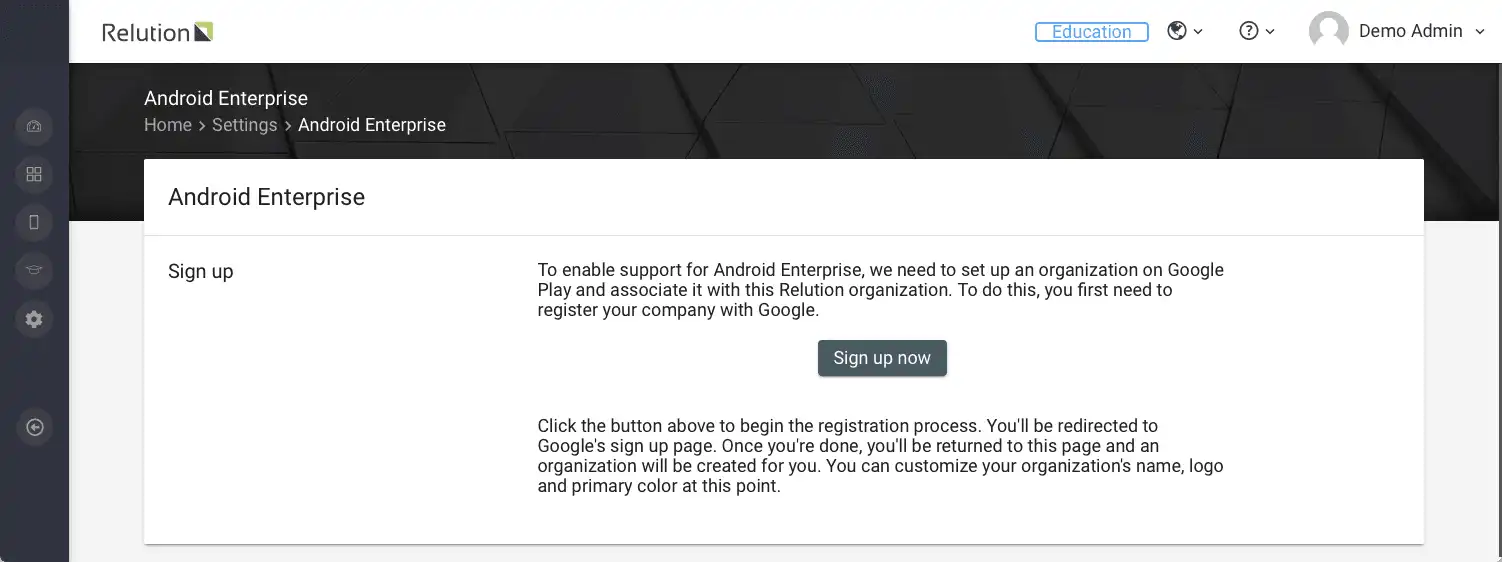
Only non-managed Google accounts can be used for linking to the Google Managed Play Store. Managed accounts from companies for employees are not possible. It should be noted that a Google account can only be linked to one MDM system at a time.
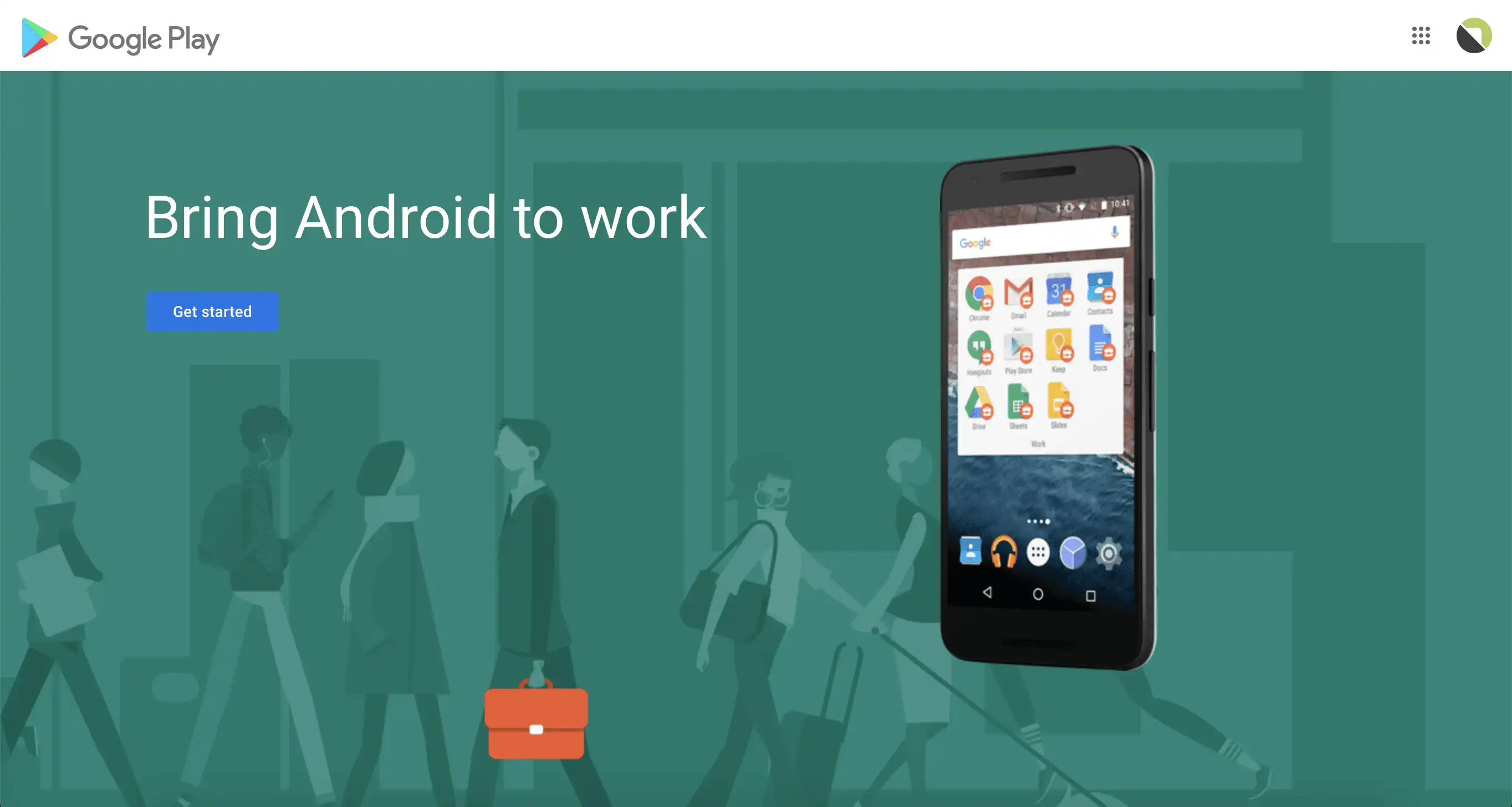
After specifying the company, privacy officer and agreeing to the agreements for the use of the Managed Play Store, one is automatically redirected back to Relution after confirming the registration:
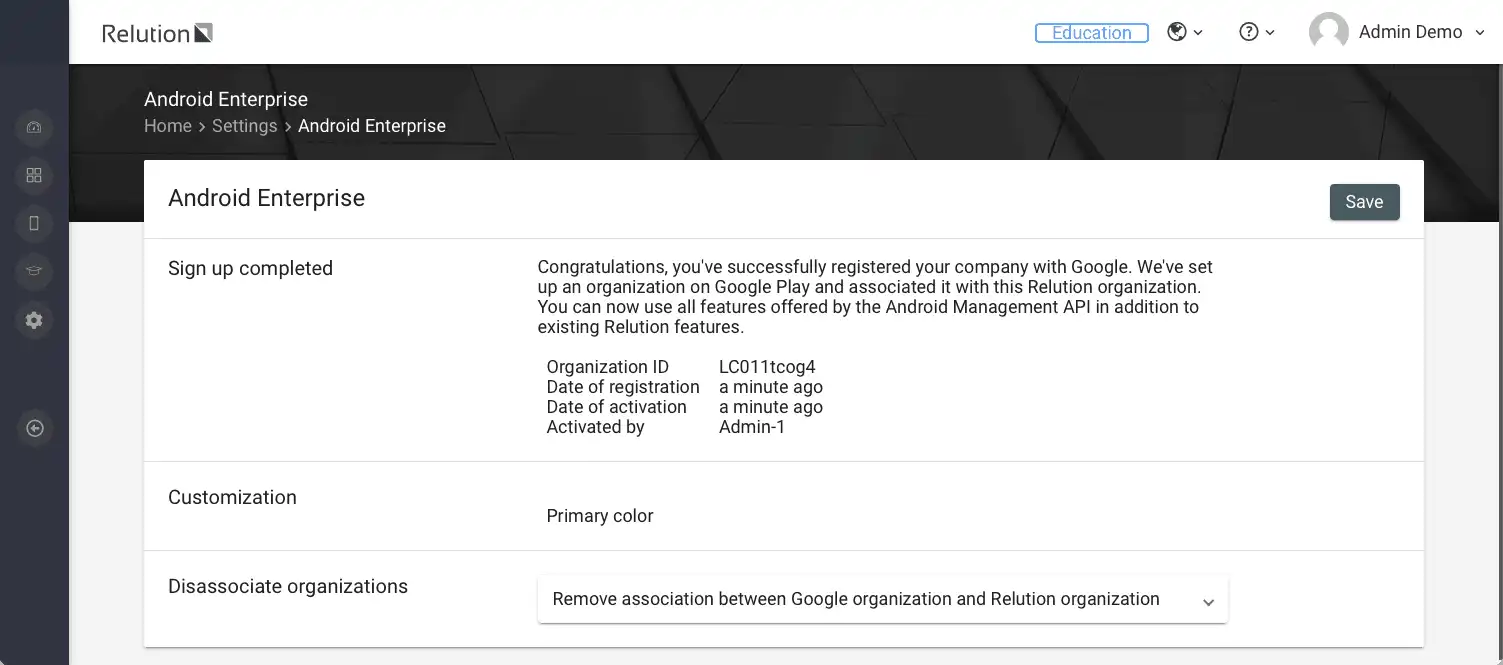
Every device that is enrolled via Android Enterprise automatically gets a technical ID within the linked Google organization. This is a technical account with no reference to a real user.
What are the advantages of Android Enterprise and how is it used?
A detailed description of the advantages and possible uses of Android Enterprise with Relution can be found in the insight Android Enterprise Fully Managed & Work Profile.