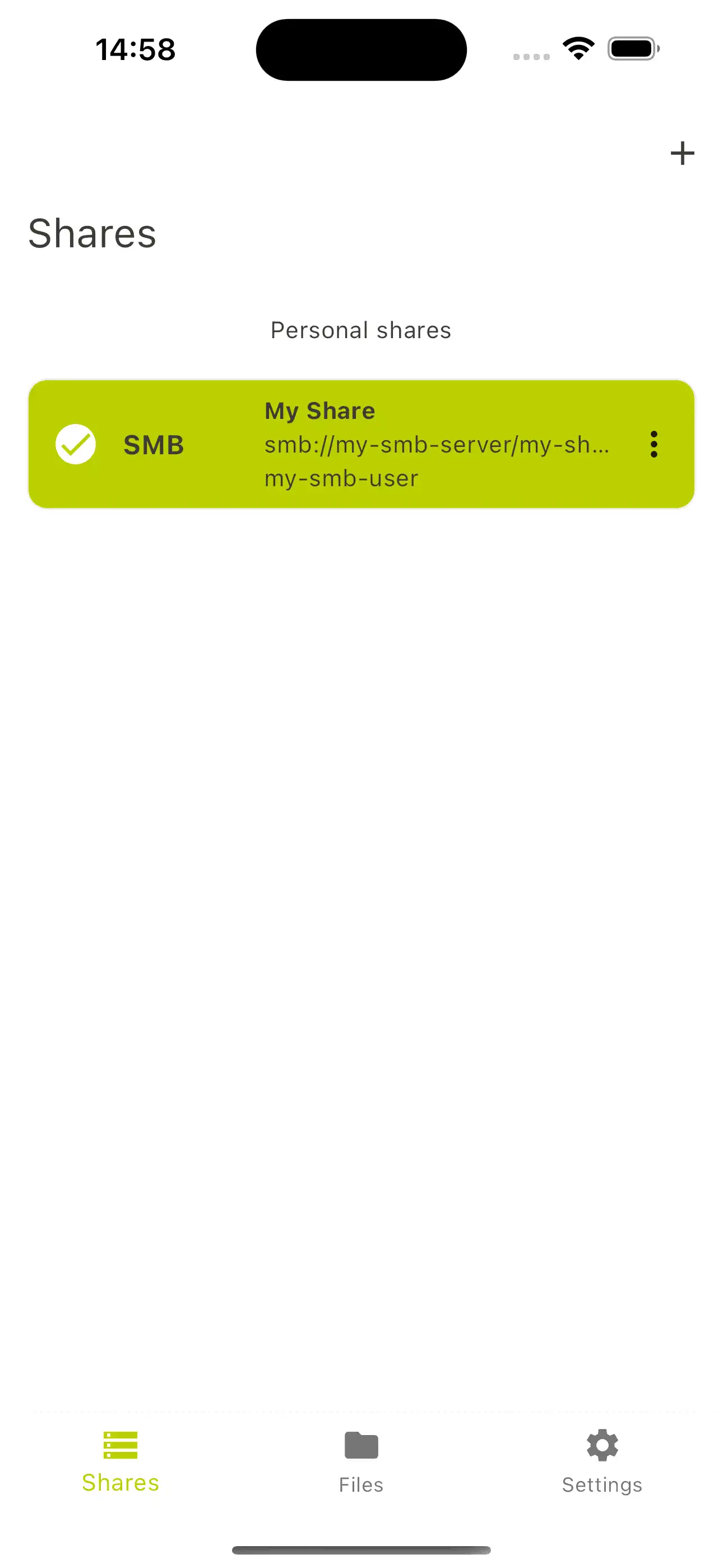The Relution Files app for the iOS & Android Enterprise operating system
What are the advantages of Relution Files?
Data should not be stored directly on a device or in an unsecured cloud with servers outside the EU. The Relution Files app enables seamless integration for file sharing via the WebDAV and SMB protocols. This allows users to access relevant content stored on their network drives. Storing documents on your own servers ensures data security and data sovereignty for all users.
In addition, Relution Files offers the option of using the integrated camera to save photos directly to the network drive - a separate camera app is not required. In this way, Relution Mobile Device Management (MDM) manages sensitive, personal images and data created with the device.
These aspects are particularly important for organizations such as companies or schools that want to manage their data and work materials centrally and securely. This means that no files remain on shared devices.
How are network drives configured for Relution Files?
In Relution, file shares can be set up in two different ways:
1. Automatic configuration of Relution Files via policies
To save users from having to enter server and share names manually and to protect relevant infrastructure information from potential attacks, the “Relution file shares” configuration is added to an iOS policy. This configuration can contain the following parameters:
- Share name: this name is presented to the user:in and makes it easier to distinguish shares from each other.
- Server/share URL in the format server/share. With SMB, the path on the server may only consist of one segment.
- Manual default: User name (the familiar Relution placeholders such as ${user.name} can also be used here). Password.
- Alternatively Single Sign On (SSO): When using this method, neither user name nor password are required. SSO works in combination with Relution Shared Device.
When logging in again in Relution Shared Device mode, the shares are reconfigured so that the connection to the previous user's share is of course no longer available to the new user. This is not only for user-friendliness, but also for the security of the system.
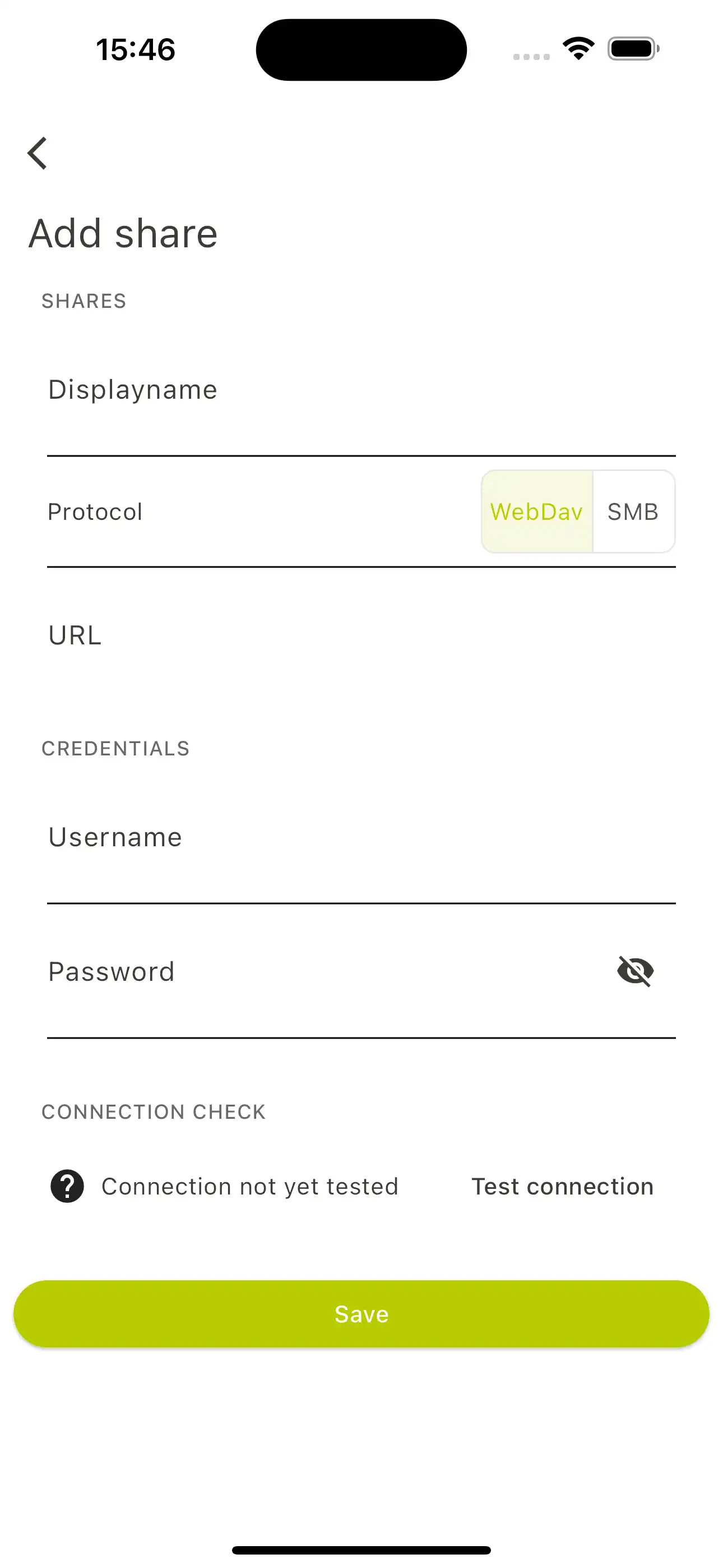
2. Manual configuration in the app
After opening the app, network drives can be added in the Sharing menu item using the plus button. The following input fields must then be configured:
- Display name
- Select Type of protocol (preferably WebDav)
- URL
- User name (or user ID)
- Password.
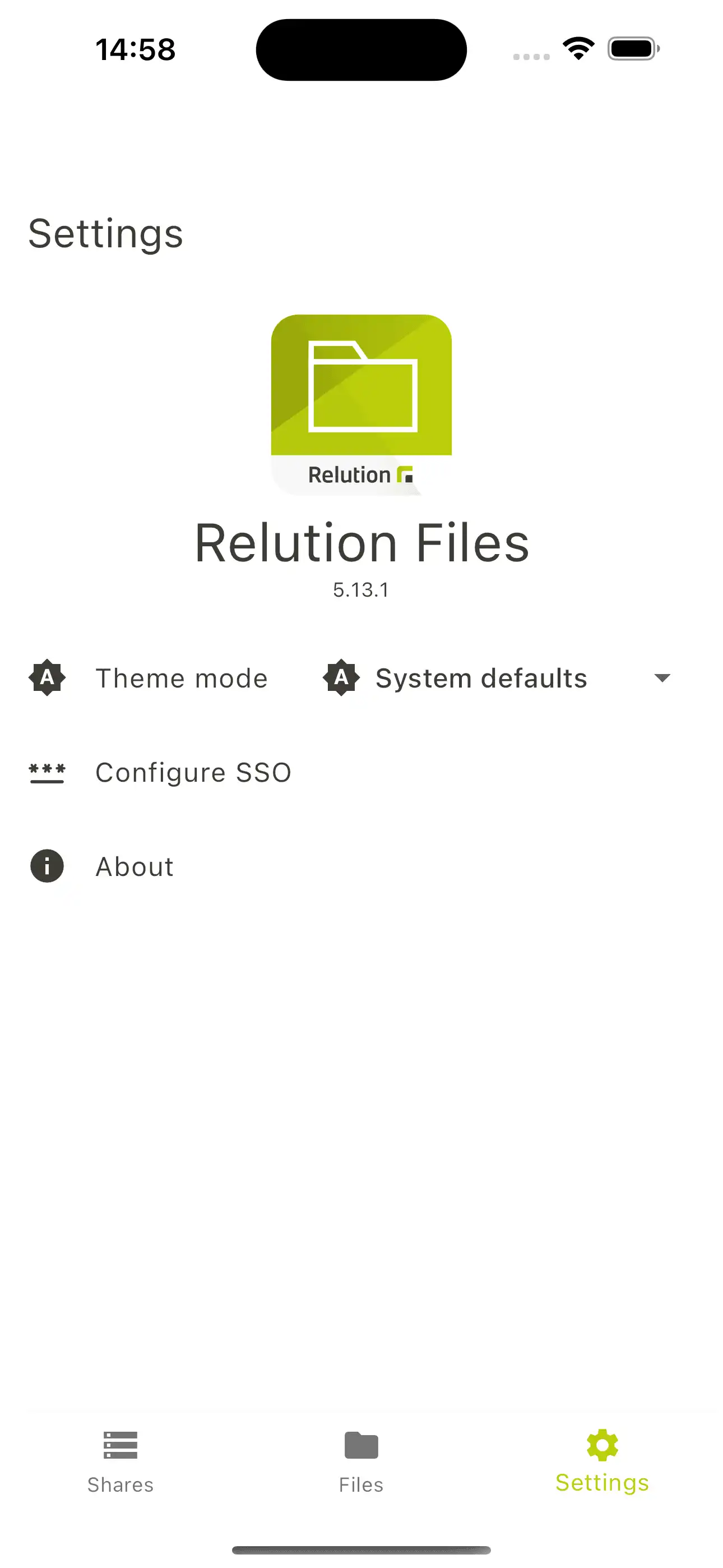
After adding or changing an entry, the validity of the entries can be checked with “Test connection” (connection to the servers is established). As soon as the connection is established, “Connection check successful” appears as confirmation. If this is not the case, no connection to the fileshare can be established or the login data is incorrect.
Can configured Relution Shares also be used in other apps?
After a successful login to a WebDAV or SMB server, the connected network drive is displayed as a folder in the sidebar under “Relution Files”. If the corresponding menu for creating, opening or saving a file is called up in an app that supports storage locations, such as the in-house iOS Files app, the files it contains can be accessed directly. The exact scope of services depends on the app used.